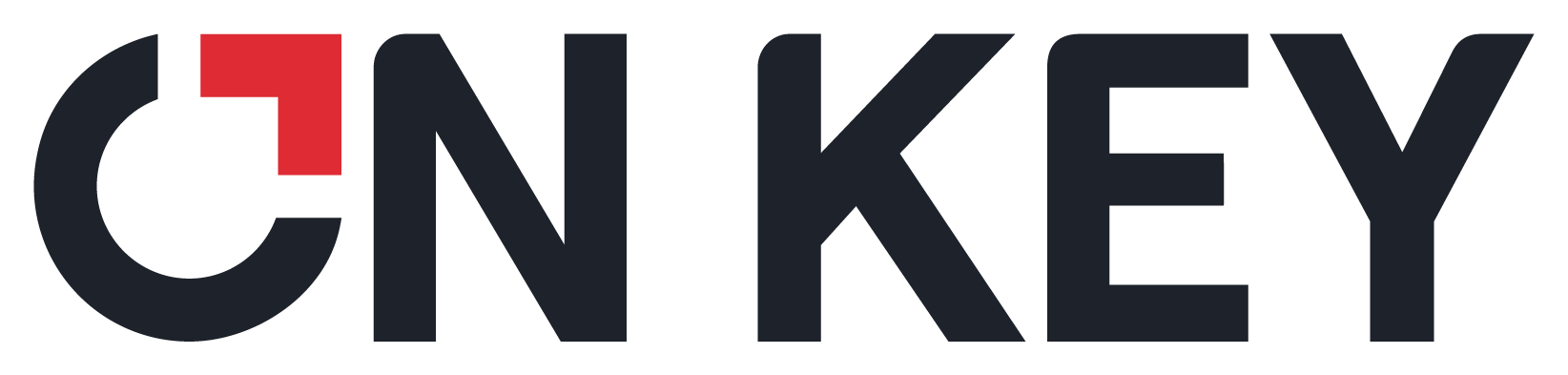
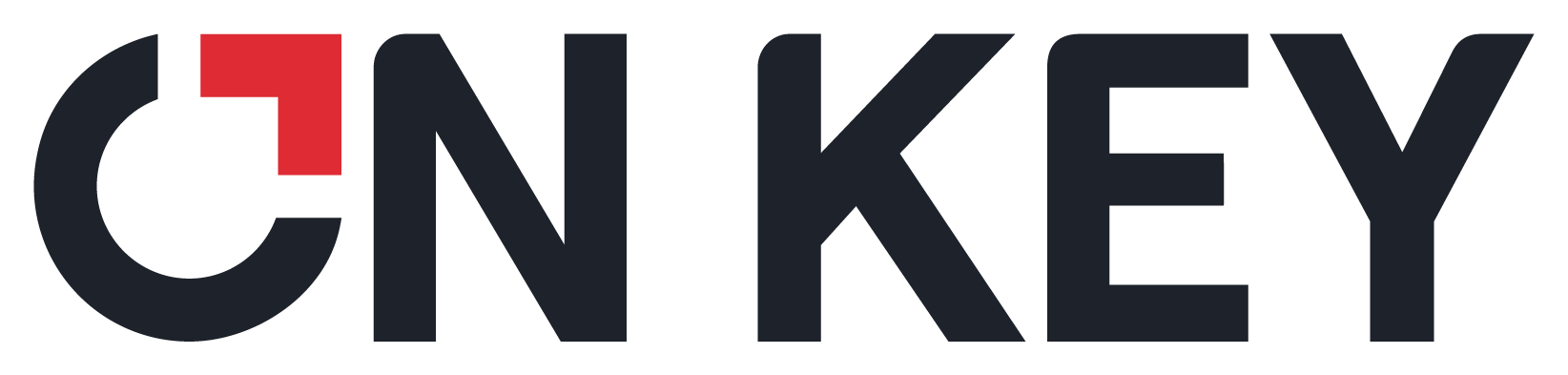 |
How to... Add a new Notification Template via the Notification Template Browse or Edit windows
The following steps describe how to add a new notification template.
1. Click the Insert new record button.
2. On the Header tab, enter the following:
Code
Description,
Specify a Site,
Configure whether or not the notification template will use a Query and is active.
Select the Notification Type from the drop down list provided. The user can choose between the following options:
Evaluation Page - SLA related
Service Level Agreement - SLA related
Invite New User - Onboarding Related
Invite User to Role - Onboarding Related
Forgot Password - Onboarding Related
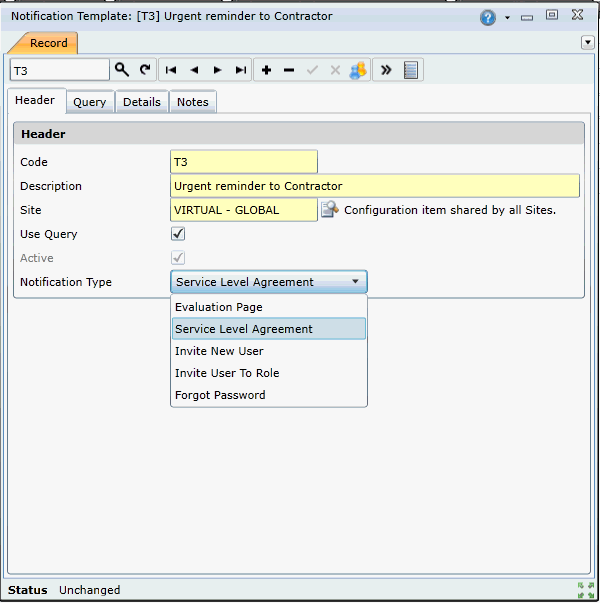
3. In the Query Tab select the applicable sources of fields that is needed for the configuration of the template
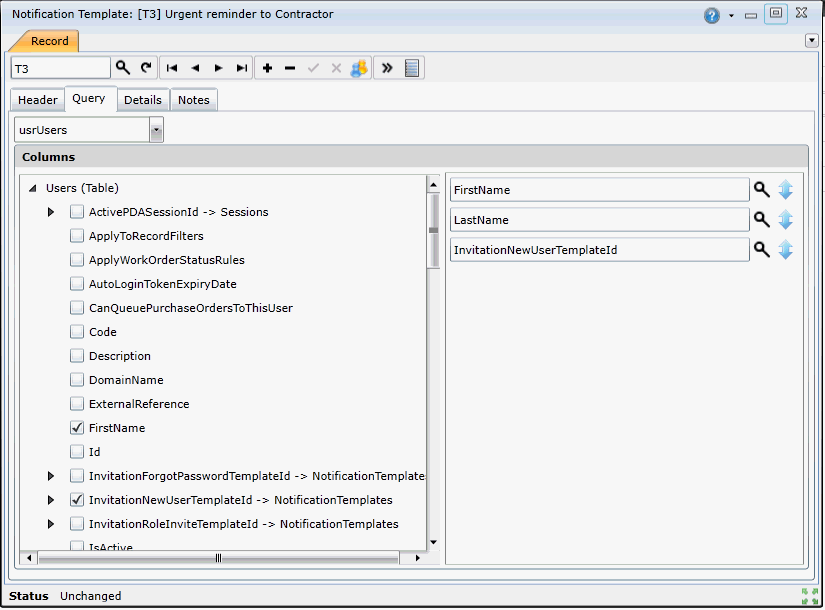
4. Click the Details tab.
5. Select the output type. The options that is provided for the user is Email, SMS and Evaluation Page Layout.
Note
If the sms and evaluation page option is selected, the Subject field is not applicable and therefore becomes inactive.
6. Select the Audience by selecting the data types selecting a subset of the fields that was included in the Query
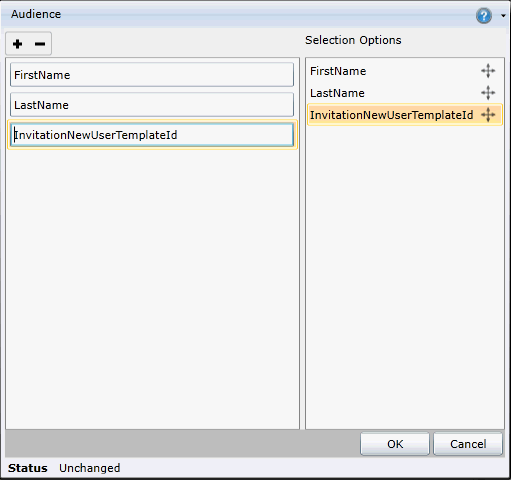
7. Enter a subject
8. Enter the text (including any query items) that you want to appear in the notification in the Body text box.
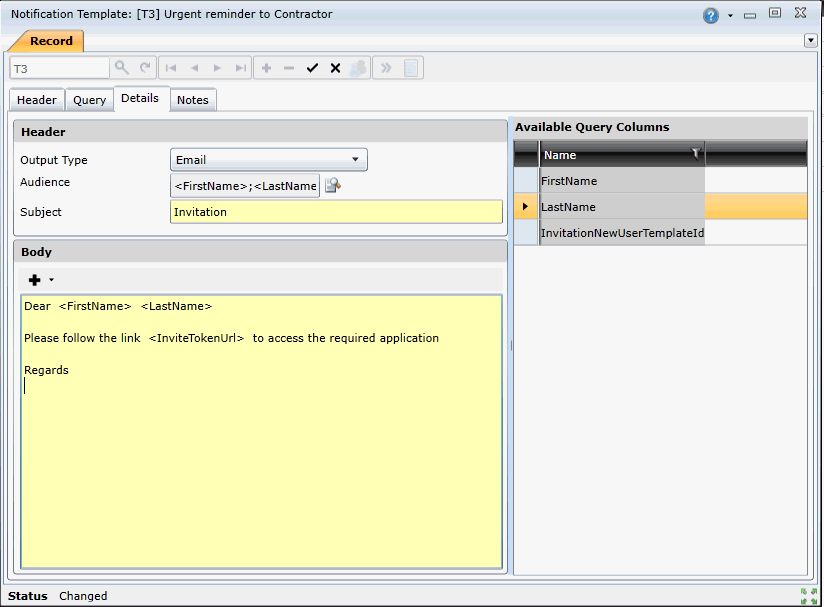
Note
The insert button at the top of the Body Section allows you to insert the links required for specific notification and output type
Insert Evaluation Page Link button enables you to add a link to an evaluation page if you are created a Service Level Evaluation notification
Insert Link to Current Record allow you to create a link to a particular record
Insert invite token allows you to attach an invitation token link in the required notification output
9. Select the Save changes button.