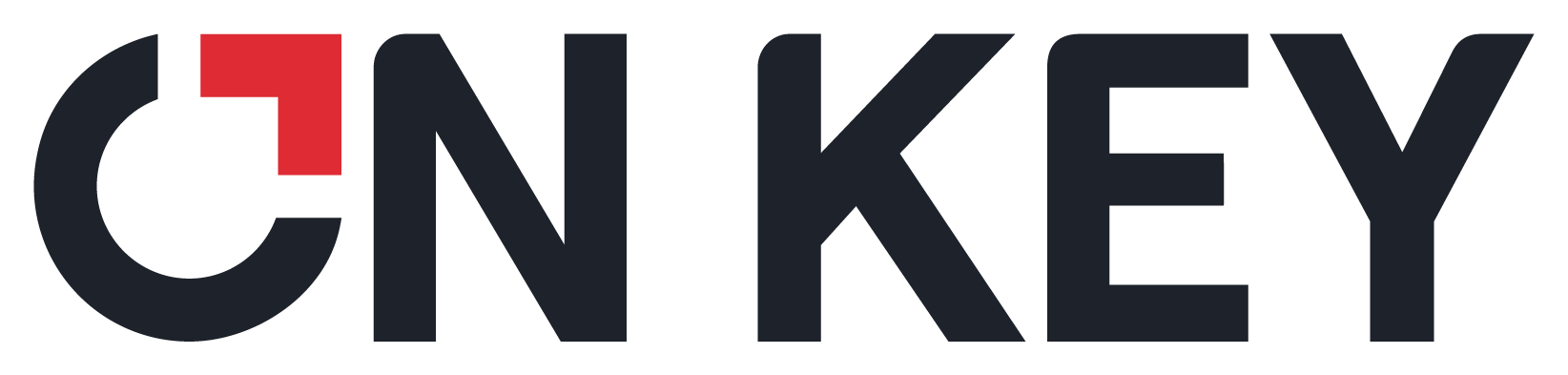
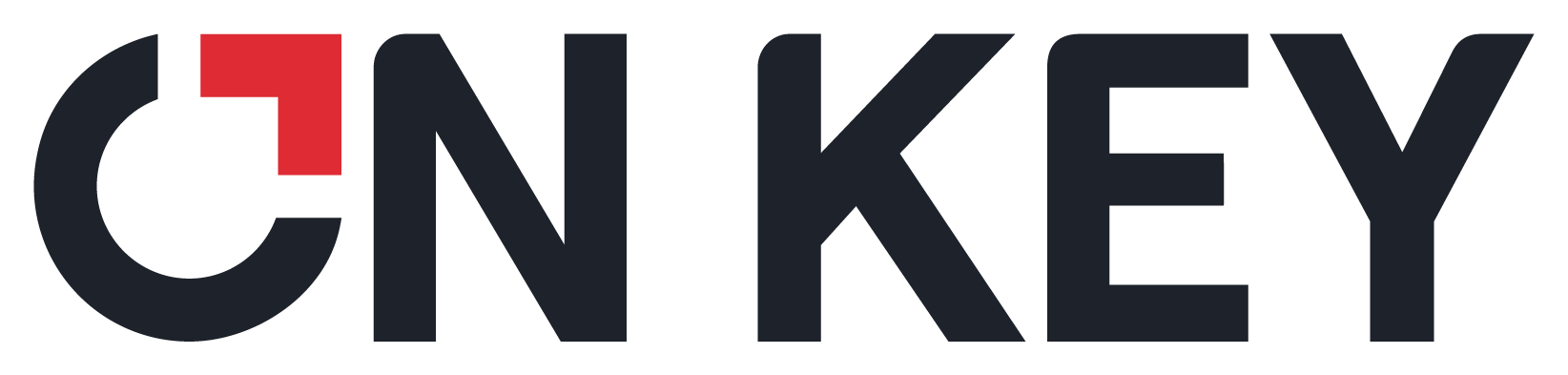 |
How to... Add a new Work Order Status trigger via the Trigger (Work Order Status) Browse window
The following steps describe how to add a new Work Order Status trigger.
1. Click the Insert new record button.
2. In the Work Order Status Trigger window, enter details in the Code, Description, Site, Use Query, and IsActive options.
3. On the Statuses tab, specify the status changes that you want to elicit the trigger by adding statuses to the From Statuses and To Statuses panels. To do this, on each panel, click the Insert To/From Status button:

In the lookup screen, select a status and then click the OK button:

4. After adding all the statuses, select the Notifications tab.
5. Click the Insert new record button.
6. A new notification record is added. Use the text boxes and lookup fields to configure the notification by configuring details such as the notification template you want to use and who the notification should be sent to.
7. If you want to include an attachment with the notification, click the Insert new record button on the Attachments tab.
Note! You cannot attach an SQL Server Report (SSRS) that includes query-based parameters.
8. A new attachment record is added. Use the text boxes and lookup fields to configure the attachment by configuring details such as the attachment code and content.
9. After configuring all the necessary details, to create the new Work Order Status trigger, select the Save changes button.