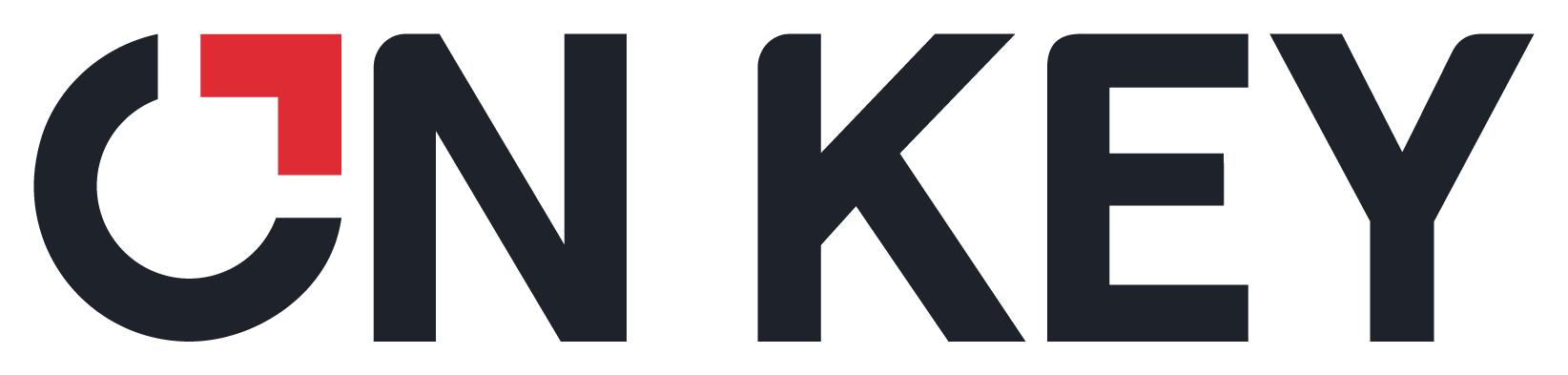
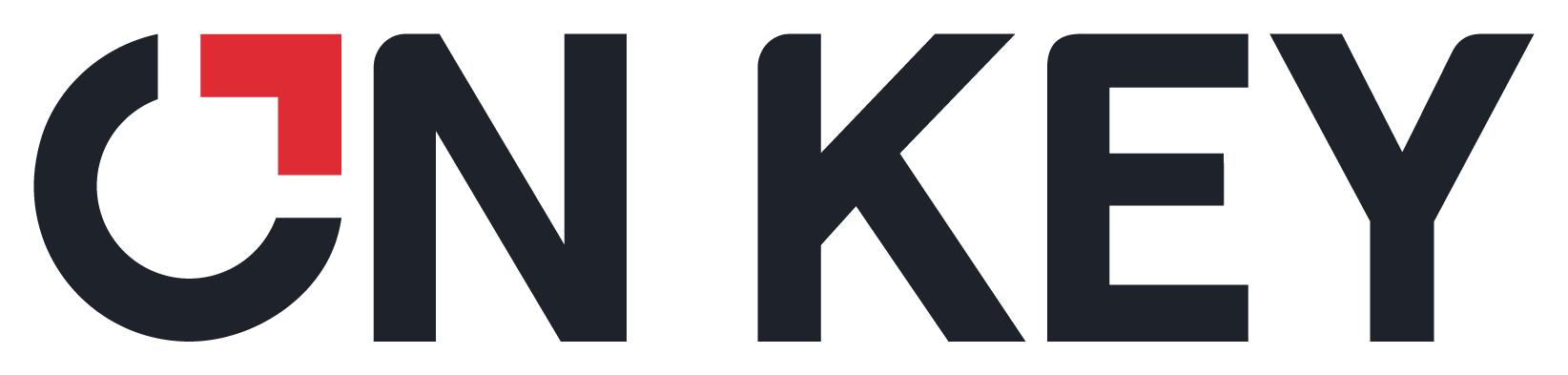 |
This functionality allows the user to schedule a background task at any given time. The background task scheduler will be activated on the following processes:
The Schedule window comprises of the following frequencies:
Depending on the Frequency selected, the user can further define the criteria:

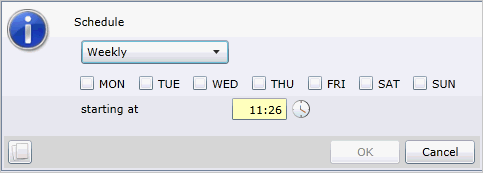
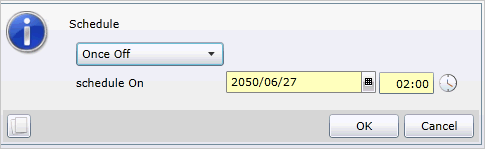
1. The user must select the background task he/she wants to run ie if the user wants to Synchronise an Asset, he/she will select the Asset and then select Synchronise.
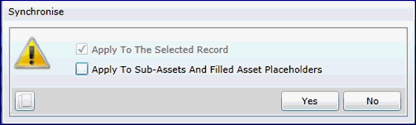
2. The user will select the criteria and press Yes.
3. Select Schedule on Description Window. After the user has pressed Yes on the previous screen, the Description window opens:
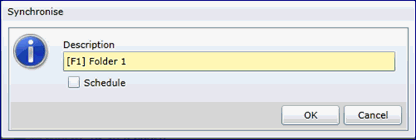
4. On this window, the user must then select the Schedule tick box. This will then open the Schedule items in the window:
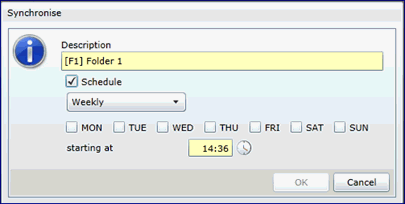
5. The user can now define their schedule and press OK. The Background Task will not initiate as per normal process but will wait for the defined schedule to initiate it. A new Background Schedule has been written to the Schedule Background Task Browse Screen. The process will be initiated as defined in the scheduling criteria the user set up.
1. The user can select the Schedule Background Task menu item below Analysis and Monitoring. A browse screen will open.
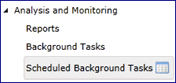
2. The user can now select and open the scheduled task. This will open an edit window:
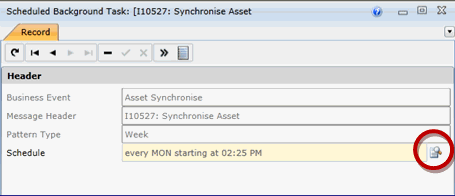
3. Select the Lookup button as highlighted in red above
4. A schedule window will open and the user can update the Schedule.
5. The user can also delete the schedule on the browse screen.
Please Note!
If The user selects items to run as a background task from a query builder or profile, the scheduler will not apply the query logic again when running the process. It will only run the selected items when the schedule was set up. An example, if the user ran a profile whereby all the assets are selected that was recently modified, he finds Asset A and B. If he defines a schedule on these criteria, it will always only run the process on Asset A and B, even though the same profile will return different results.