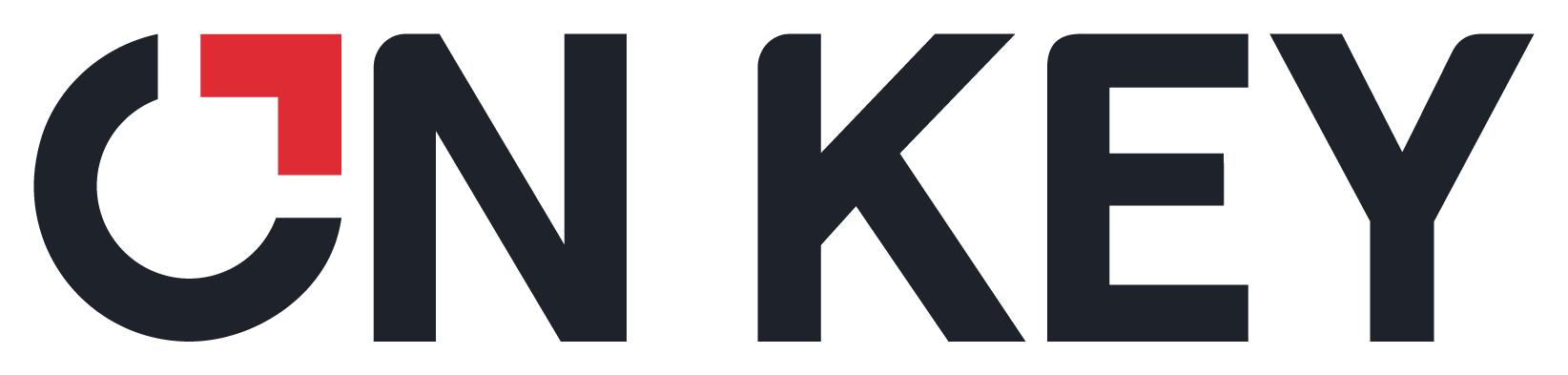
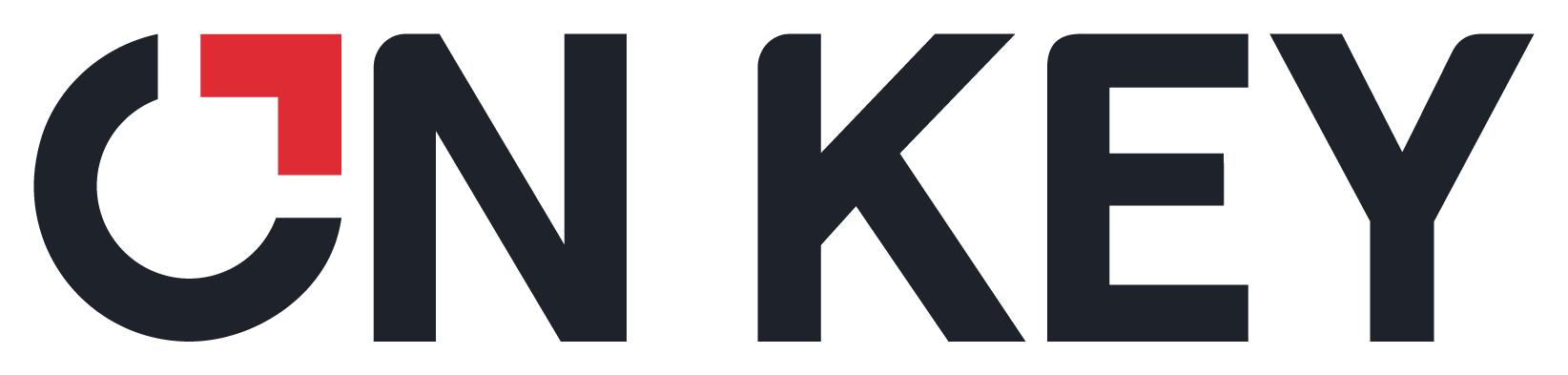 |
Purpose
Change column properties, copy the code in a column to the clipboard, or open the edit window for an item with a lookup list in the grid list.
Where to find
Click the blue line on the right of the grid list frame on a detail edit window.
How to… Set column properties in a grid list on a detail edit window
1. Open the detail edit window for the item.
2. Click on the blue line on the right of the grid list frame, then hold the mouse button down while moving the line to the left to expose the column properties frame
.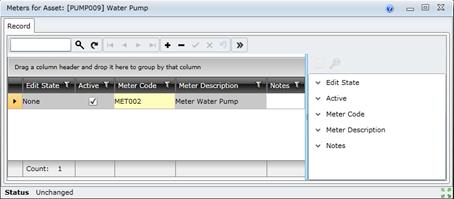
3. Click a column name in the column properties frame to access the column’s properties.
The icon changes to ![]() .
.
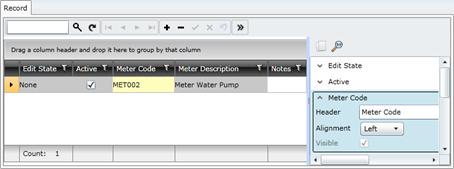
4. Click ![]() to copy the code in the associated column to the clipboard.
to copy the code in the associated column to the clipboard.
5. Click ![]() to open the edit window for an item in the associated column (for which items have a lookup list in the grid).
to open the edit window for an item in the associated column (for which items have a lookup list in the grid).
6. Change the text for the column name (for example from “Meter Code” to “Meter”) , if required.
7. Click on the blue line then hold the mouse button down while moving the line to the right to hide the column properties frame.
Please note!
● The edit window can only be opened for an item in a column if the item has a lookup list in the grid.
What can I do?
These non-standard tools are available in the toolbar on the Documents for “item” window.
|
Click… |
To… |
|
|
Copy the Code in a column to the clipboard. |
|
|
Open the edit window for a lookup item. |