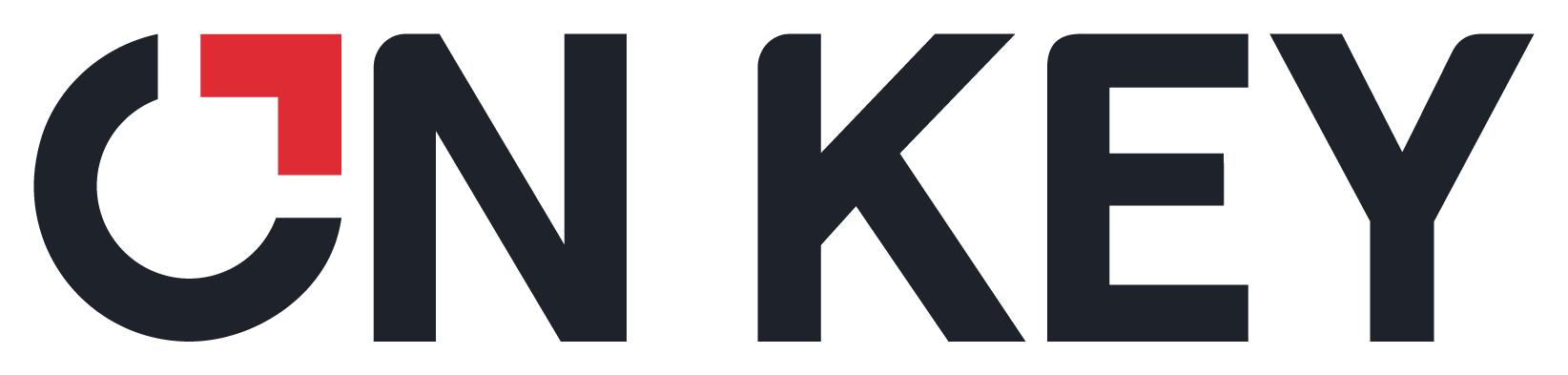
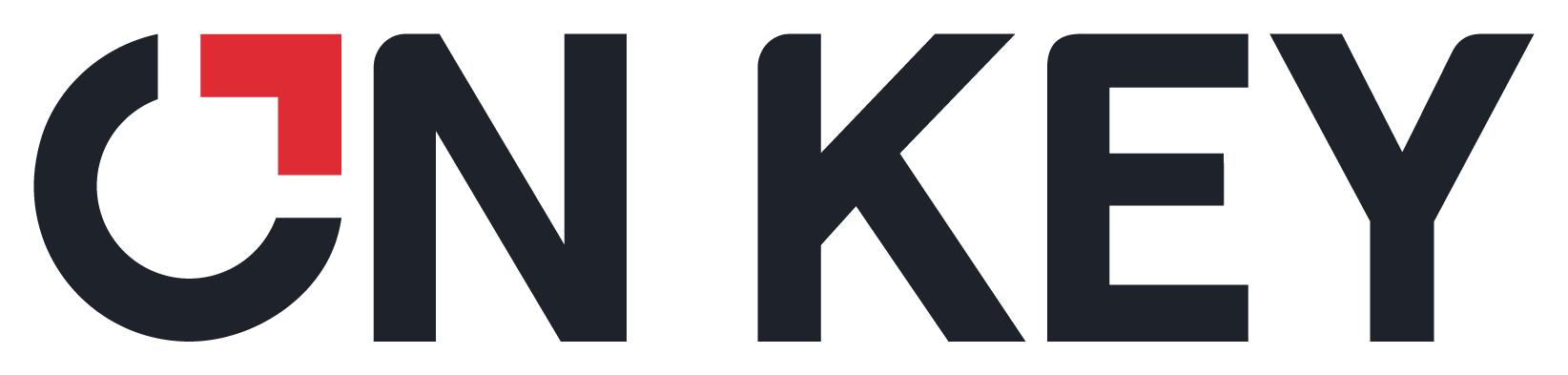 |
Query Builder functionality is available on all browse windows and lookup lists in On Key. This functionality enables you to do the following:
You can access the Query Builder by clicking the Query Builder tab in any browse window or lookup list.
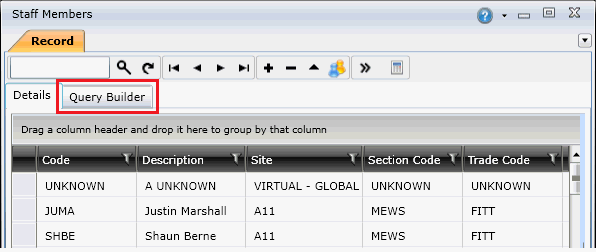
How to... add columns to a browse window or lookup list grid
Open the Query Builder for the browse window or lookup list.
In the Columns pane, expand the hierarchical structure as required, and then select the check box next to the column you want to include in the grid.
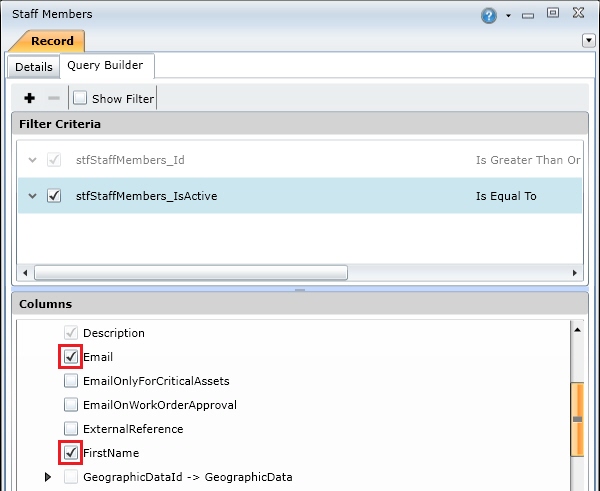
Click the Apply button at the bottom of the Query Builder to add the selected columns to the grid window.
How to... add a filter to a browse window or lookup list grid
Open the Query Builder for the browse window or lookup list.
In the Columns pane, select the column that you want to apply the filter on, and then click the Add ( ) button to add the select column to the Filter Criteria pane.
) button to add the select column to the Filter Criteria pane.
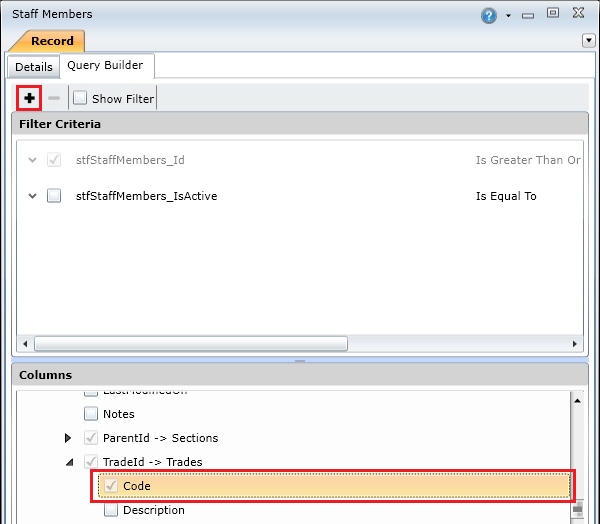
Complete the following fields for the filter criteria:
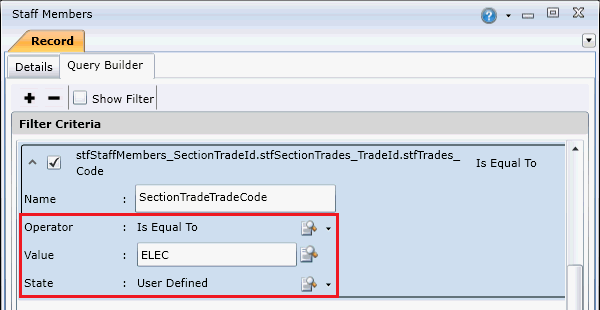
|
Field |
Description |
|
Operator |
Select an operator. Possible operators include:
Notes:
|
|
User Formula - Date-based columns only |
Enables you to specify whether you want to use a dynamic date range filter. A dynamic date range filter lets you specify a custom date or time range using an offset from the current date and time. If you select this check box, you must provide the filter value using the following formula: Now() +/- Days/Hours(x)
|
|
Value |
Specify the value that you want to use to filter the data. Notes:
|
|
State |
Depending on the user’s access rights the possible states are:
|
Click the Apply button at the bottom of the Query Builder to apply the filter.