
 |
Purpose
Specify the Analyser report details and parameters, and build the Query Builder statement used to interrogate and view data in the On Key database for the selected item and specified Query Builder filters.
Before you start
For each item that will be accessed for an Analyser report, use Query Builder to select the data fields that are displayed and the filter criteria that apply to the grid list on the browse window when using the current Profile.
Refer to Using On Key > Additional Options > Query Builder for more information.
How to… Add an Analyser report
1. Click Analysis and Monitoring in the Main Menu, then double-click Reports.
The Reports window opens.
2. Click + then select Analyser Report.
The Analyser Query edit window opens:
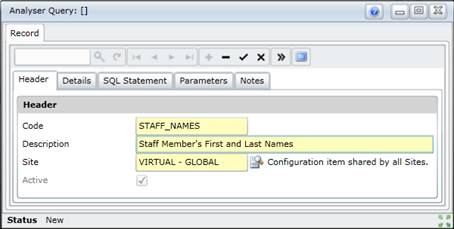
3. Enter the required data on the applicable tabs.
Header
Details
SQL Statement
Parameters
Notes, if required.
4. Save the record.
Data fields
These data fields are displayed on the Analyser Query - Header tab.
|
Field |
Setting |
|
Code |
A unique code that identifies the Report. |
|
Description |
A description of the Report. |
|
Site |
The Site to which the Report applies. A User with access rights to this Site can view and use this Report. Select a Site from the lookup list. |
|
Active |
Ticked if the Report is active and available in a lookup list. |
As a result...
Please note!
What can I do?
These buttons are available in the toolbar of the Analyser Query window.
|
Click… |
To… |
|
|
View the SQL Statement. |