
 |
To add a quality loss, you need to do the following:
Select Main Menu → Performance Manager → Loss Configuration → Quality Loss Reasons → Show Browse Window ( ) to open the browse window.
) to open the browse window.
Click the Insert New Record ( ) button to open the Quality Loss Reason edit window.
) button to open the Quality Loss Reason edit window.
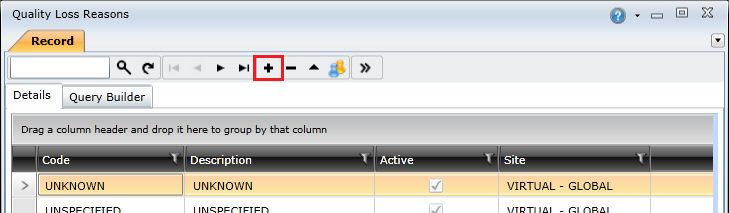
Complete the fields on the Header tab.
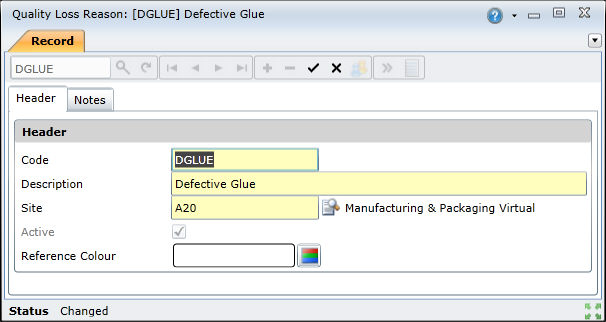
Click the Save Changes ( ) button to create the quality loss.
) button to create the quality loss.
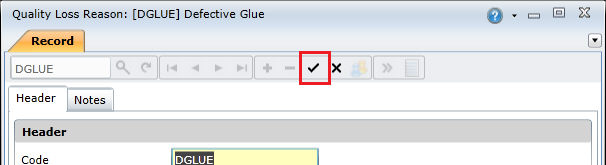
The Quality Loss Reason edit window Header tab includes the following fields:
| Field | Description |
| Code | A unique code that identifies the quality loss in On Key. |
| Description | A full description of the quality loss. For example, 'Label skew on bottle'. |
| Site | The site at which the quality loss may be experienced. |
| Active | Indicates whether the quality loss is available for use in On Key. |
|
Reference Colour |
Specifies the colour used to identify this quality loss in reports. |