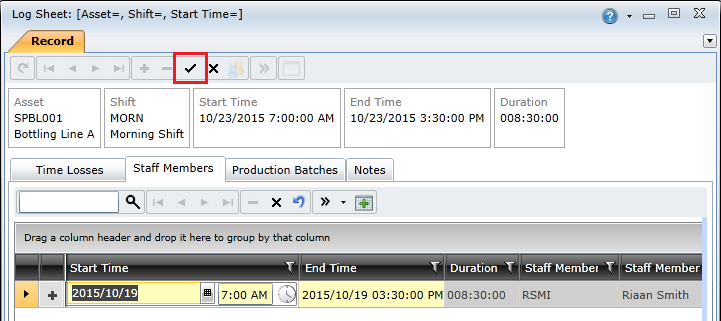Adding Staff Members to Log Sheets
Adding staff members to a log sheet enables you to specify the operators, artisans, supervisors, and masters that were active on the asset during a specific shift.
To add staff members to a log sheet, you need to do the following:
- Open the log sheet's edit window and click the Staff Members tab.
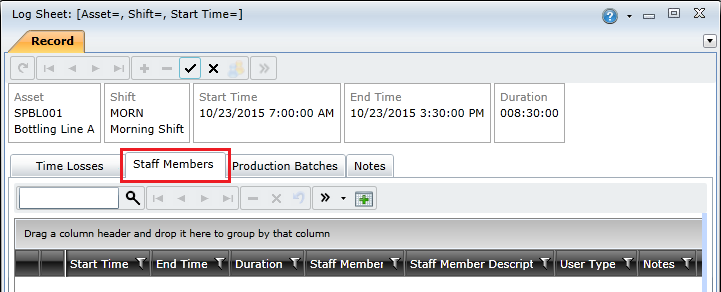
- Click the Add Staff Member (
 ) button on the toolbar and select either Operator, Artisan, Supervisor, or Master, depending on the type of staff member you want to add.
) button on the toolbar and select either Operator, Artisan, Supervisor, or Master, depending on the type of staff member you want to add.
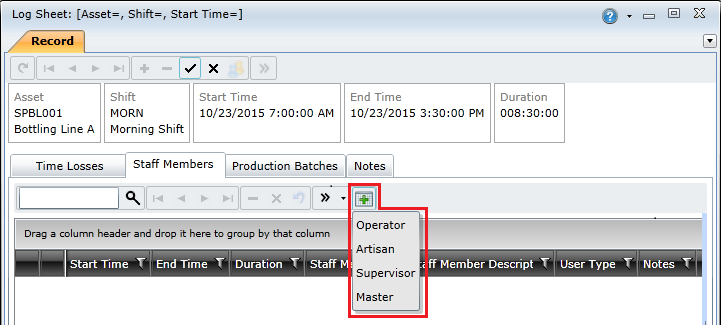
- Hold the CTRL key and select the staff members you want to add to the log sheet, and then click the OK button.
Note: The lookup window will only list staff members included in the user list linked to the asset.
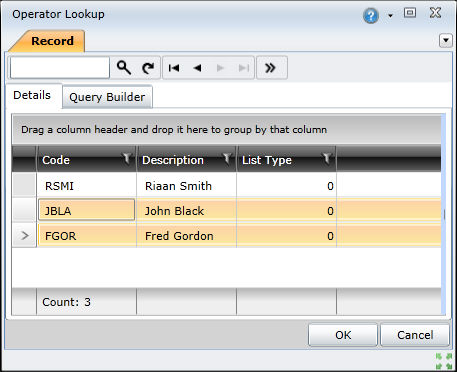
- Complete the Start Time and End Time fields for the staff members to indicate when they were active during the shift.
Notes:
- A log sheet cannot have staff members with overlapping time slots. In other words, one staff member's time slot must end before another staff member's can start.
- A staff member's start time cannot be before the log sheet's start time; and the staff member's end time cannot be after the log sheet's end time.
- The sum of all the staff members' durations cannot exceed the log sheet's duration.
- It is recommended that the sum of all staff members' durations add up to the log sheet's duration. However, it may be less than the log sheet's duration.
- Log sheet staff members can be configured with user defined fields (UDFs). UDFs are displayed as the last columns in the staff members grid.
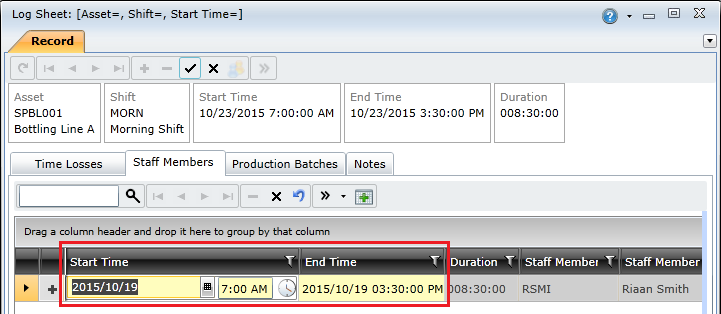
- Click the Save Changes (
 ) button to save the log sheet.
) button to save the log sheet.
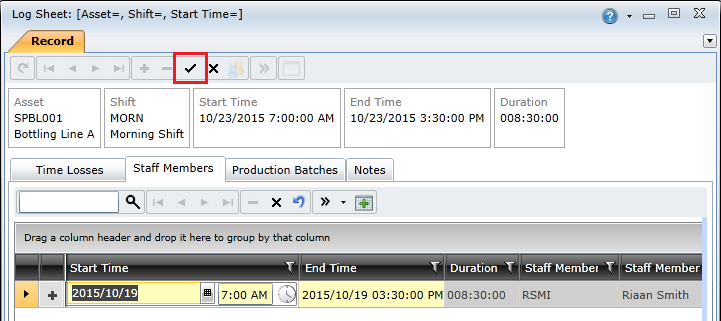
© 2016 Pragma


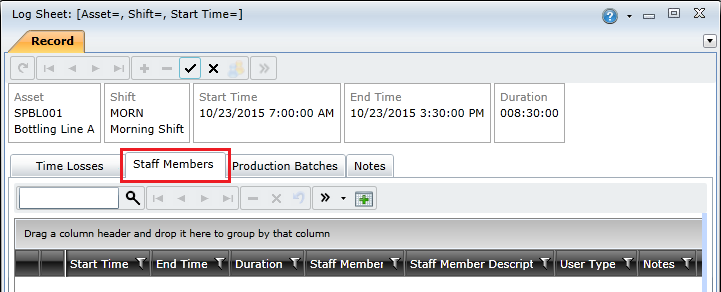
 ) button on the toolbar and select either Operator, Artisan, Supervisor, or Master, depending on the type of staff member you want to add.
) button on the toolbar and select either Operator, Artisan, Supervisor, or Master, depending on the type of staff member you want to add.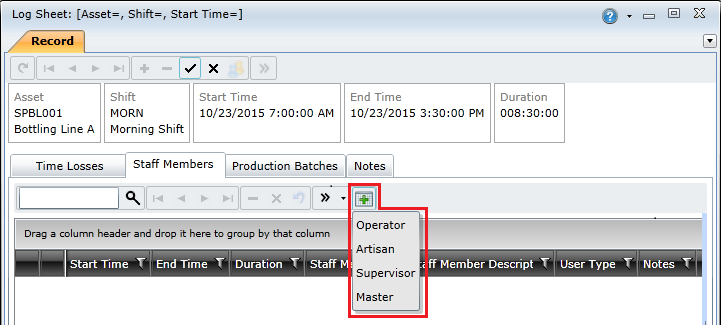
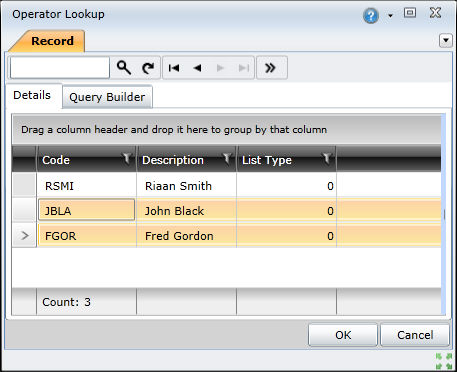
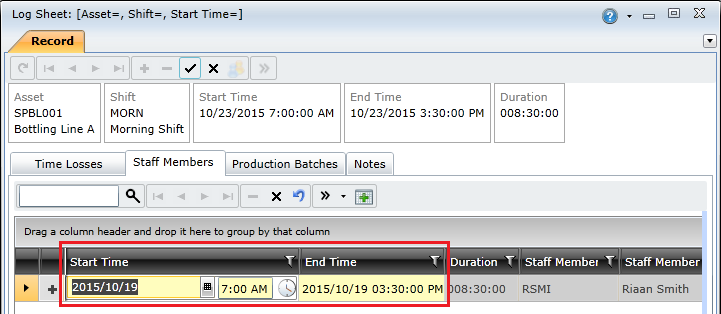
 ) button to save the log sheet.
) button to save the log sheet.