
 |
To create a new user list, you need to do the following:
Select Main Menu → Performance Manager → User Configuration → User Lists → Show Browse Window ( ) to open the User Lists browse window.
) to open the User Lists browse window.
Click the Insert New Record ( ) button to open the User List edit window.
) button to open the User List edit window.
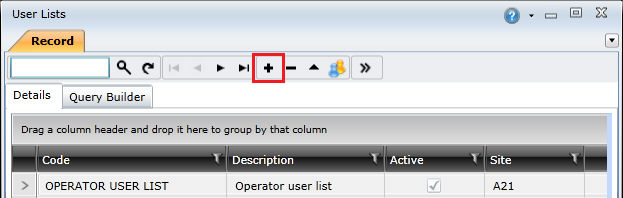
Complete the fields on the Header tab, and then click the Save Changes ( ) button to create the user list.
) button to create the user list.
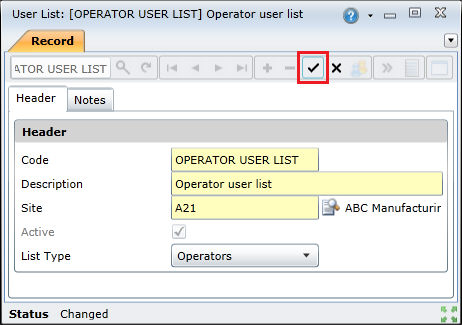
Click the Detail Edit Windows ( ) button on the toolbar and select User List Staff Members.
) button on the toolbar and select User List Staff Members.
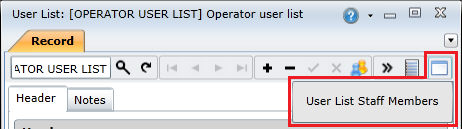
Click the Add Staff Members ( ) button on the toolbar to open the staff member lookup list.
) button on the toolbar to open the staff member lookup list.
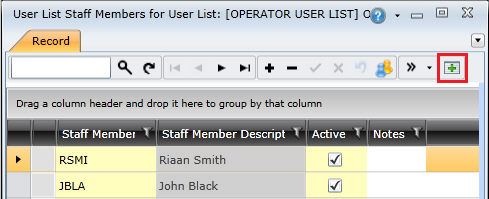
Hold the CTRL key and select the staff members you want to add to the user list, and then click OK to add them.
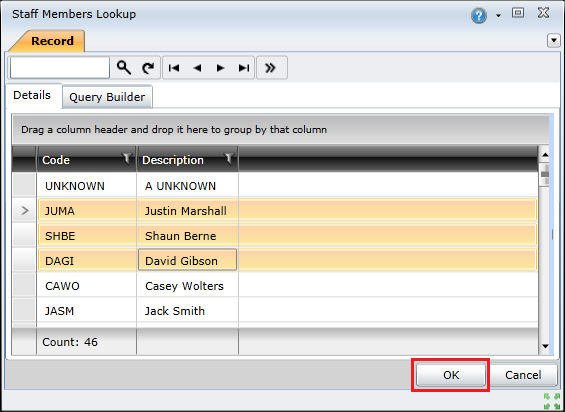
Click the Save Changes ( ) button to save the user list with the selected staff members.
) button to save the user list with the selected staff members.
The User Lists edit window Header tab includes the following fields:
| Field | Description |
| Code | A unique code that identifies the user list in On Key. |
| Description | A full description of the user list. For example, a user list of staff members that operate a bottle filler could be described as 'Bottle filler operators'. |
| Site | The site at which the user list is used. |
| Active | Indicates whether the user list is available for use in On Key. |
|
List Type |
The role of the staff members included in the user list. For example, if the user list includes a list of staff members that supervise a specific asset, select 'Supervisor'. |