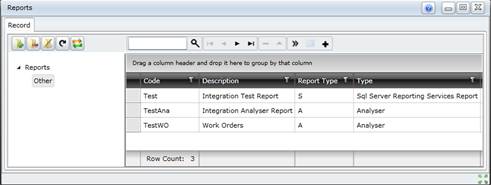Reports
Purpose
View and print a SSRS Report or generate an Analyser report to interrogate the On Key database and present the results to the User.
Where to find
The Reports function is available from the Analysis and Monitoring menu.
Reports Window Layout
The Reports window comprises two frames and each frame has its own set of tools.
- On the left is the reports navigation frame, in which the hierarchical report tree is displayed. Click a folder to view the tree structure.
- On the right is the reports selection frame, in which the Analyser and SSRS Reports related to the selected (highlighted) folder are listed. Only the Reports for which the Site associated with the Report is the same as the Site for which the logged-in User has “view” rights for Report are displayed.
How to… View available reports
1. Click Analysis and Monitoring - Reports, and then click  .
.
The Reports window opens:
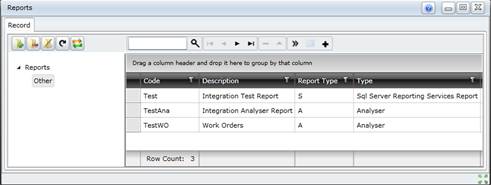
2. Click “Other” or another folder to view reports.
Data fields
These data fields appear on the Reports window.
|
|
|
|
Code
|
A unique code that identifies the Report.
For example “WOURG” or “USERS”.
|
|
Description
|
The name of the Report.
For example, “Work Orders - Urgent” or “Users”.
|
|
Report Type
|
A for an Analyser report designed in On Key.
S for a SSRS (SQL Server Reporting Services) report, designed in SSRS Designer and imported into On Key.
|
|
Type
|
A description of the Report Type; “Analyser” or “SSRS Report”.
|
Report Rights
- Only certain Users have access to certain reports. Users can only see reports on Sites for which they have rights to view a report.
- Even when a User has access to a report, only the data that the User has the right to view will be displayed.
- Report Rights apply to for both Analyser and SSRS reports.
Business rules
- “Reports” is always the top node (or folder) in the Report Tree. All other nodes (or folders) are children of this top node.
- A folder’s Description must be unique.
- A User may only view Reports that are associated with a Site for which he/she has Rights to view reports.
- A User may not delete a folder to which Reports have been assigned.
- Report Name must be unique.
- An Analyser Query/Report cannot be saved if the SQL SELECT Statement does not pass the basic syntax rules. For example, the SQL SELECT statement in a report designed to display Work Orders must look like this:
SELECT W.Id, W.Code, W.WorkPerformed, ... {other required fields}
FROM wrkWorkOrders W JOIN usrUserRights UR
ON ((W.SiteId = UR.SiteId) AND (UR.UserId = @UserId) AND (UR.RightId = @RightId))
Where:
-
The SELECT part contains the complete list of fields retrieved and displayed in the report prefixed by the alias table name specified in the FROM clause.
-
The FROM specifies the master table with alias e.g. “W” for Work Order.
-
The JOIN is always to the usrUserRights table which MUST always have the alias “UR”.
-
The ON in the JOIN MUST look like this:
((W.SiteId = UR.SiteId) AND (UR.UserId = @UserId) AND (UR.RightId = @RightId))
|
Please note!
- Multiple reports can be selected on the Reports window.
- Double-click a report in the grid list on the Reports window to edit the report.
- The output format and chart settings are stored as a Profile assigned to the Reports.
- A number of pre-configured Profiles are available to start the analysis.
- If the current Profile is changed then save it as a Personal Profile so that it can be used again.
- If the standard Profiles and filters do not provide the required data selection, use dynamic filters and SQL scripting to enhance the selection process.
- The function makes extensive use of the grid functionality and graphing features, and also uses Profiles to filter and display the data.
Refer to the Using On Key chapter for information about these features.
- Extra functionality is available using dynamic filters and SQL scripting.
- This function might seem quite complex at first, but it gives users considerable power and flexibility to analyse data in the system database.
What can I do?
These non-standard tools are available in the toolbar on the reports navigation frame of the Reports window.
|
|
|
|

|
Add a new folder in the reports navigation tree hierarchy.
|
|

|
Delete the selected folder.
|
|

|
Edit the selected folder.
|
|

|
Synchronise all reports in the On Key database with the reports in the Reporting Services.
|
These non-standard tools are available in the toolbar on the reports selection frame of the Reports window.
|
|
|
|

|
View the highlighted report.
|
|
+
|
Add a new report.
|
© 2016 Pragma


![]() .
.