
 |
1. Click Asset Care Plans - Scheduling Configuration - Scenarios then ![]() .
.
The Scenario edit window opens.
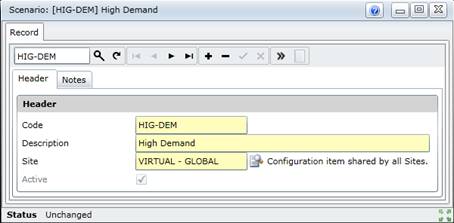
2. Click + in the toolbar.
3. Enter the required data in each of the applicable tabs.
Header
Notes, if required.
4. Save the record.
Data fields
The following data fields are captured or displayed on the Scenario - Header tab:
|
Field |
Description/Setting |
|
Code |
A unique code that identifies the Scenario. |
|
Description |
A short description of the conditions in which the Scenario is used, which is displayed wherever a Scenario is used. Keep the description short and to the point. Rather add additional comments on the Notes tab, for example “ High production demand, no time for maintenance” or “Low production demand, catch up on maintenance work that is due” or “ Normal production, maintain Assets as required”. |
|
Site |
The Site where this Scenario is used. A User with access rights to this Site can view and use this Scenario. Select a Site from the lookup list. |
|
Active |
Ticked if the Scenario is active and available in a lookup list. |