
 |
Purpose
Set a new Meter’s count when it is initially installed for an Asset, or reset a replacement Meter's count to the last Meter reading for the Asset when it replaces a Meter that is not working, or change the count after an incorrect reading was captured.
1. Click ![]() in the toolbar on the Meter edit window.
in the toolbar on the Meter edit window.
The Meter Reset window opens.
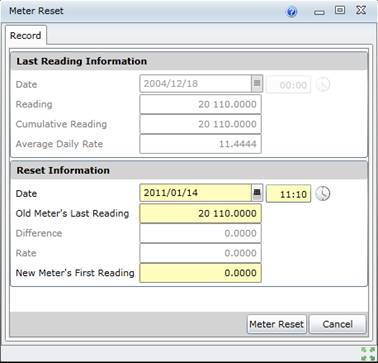
2. Capture the Reset Information.
3. Click Meter Reset to save the record.
Data fields
These data entry fields are captured for a Meter counter.
|
Field |
Description/Setting |
|
Last Reading Information |
For the Meter that was replaced (the old meter). |
|
Date |
The date that the last reading was recorded is displayed. |
|
Reading |
The count for the last recorded meter reading. |
|
Cumulative Reading |
The count for the Asset to which the Meter was linked. |
|
Average Daily Rate |
The daily rate for the Asset before the Meter was replaced. |
|
Reset Information |
For the new Meter. |
|
Date |
The date that the Meter was reset. |
|
Old Meter’s Last Reading |
The replaced Meter's count when it was replaced, which could be taken after the Last Reading’s Reading. |
|
Difference |
Calculated as [Old Meter’s Last Reading - Reading]. |
|
Rate |
Rate is calculated as: |
|
New Meter's First reading |
The reading to which the replacement Meter is reset may not be lower than the Old Meter’s Last Reading. |
As a result…
The count for the Meter’s last recorded reading is reset on the Meter - Details tab.
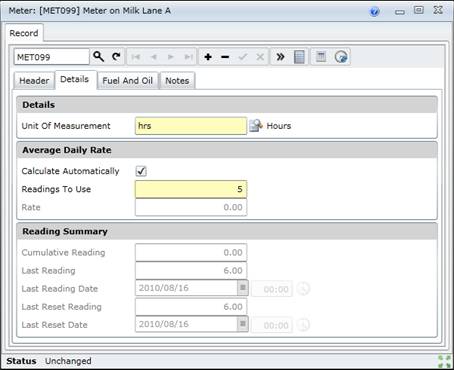
Business rules
Please note!