
 |
1. Click Asset Register - Options and Rules - Rules then ![]() .
.
The Rule edit window opens.
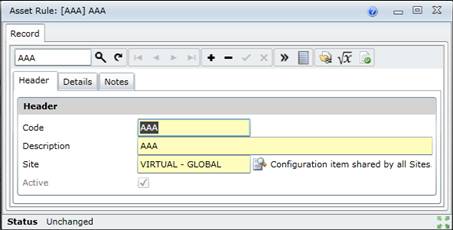
2. Click + in the toolbar.
3. Enter the required data on the Header tab.
4. Add the Rule Formula on the Details tab.
Refer to Add Rule Formulae.
5. Save the record.
Data fields
These data fields are captured or displayed on the Rule - Header tab.
|
Field |
Description/Setting |
|
Code |
A unique code to identify the Rule. |
|
Description |
A description of the Rule. |
|
Site |
The Site to which the Rule applies. A User with access rights to this Site can view and use this Rule. Select a Site from the Lookup list. |
|
Active |
Ticked if the Rule is active and available in a Lookup list. |
Business rules
What can I do?
These non-standard tools are available on the edit window.
|
Click… |
To… |
|
|
Select and add an Option to the formula for the Rule. |
|
|
Select and add an operator to the formula for the Rule. A list of operators is displayed. |
|
|
Validate the formula that defines the Rule. |