|
Configure the Pump Station in the Asset Tree
The Pump Station in Port Shepstone’s Processing Plant is based on the pump station Asset Type. Make sure that Selectable for an Asset is ticked for the pump station Asset Type
The Pump Station has a drive unit with a STX gearbox and a squirrel cage motor, a centrifugal pump and a coupling to connect the drive unit and the pump. The Pump Station is maintained, not the coupling, drive unit and pump.
- Click Port Shepstone - Processing Plant in the Asset Tree.
- Add an Asset and select the pump station Asset Type in the Machines - Processing Equipment folder.
- Tick Maintain this Asset.
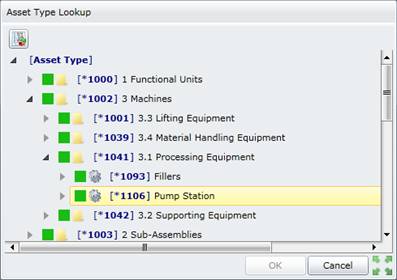
- Save the Asset.
- Click
 on Port Shepstone, Processing Plant to refresh the Asset Tree. on Port Shepstone, Processing Plant to refresh the Asset Tree.
- Click the pump station, then
 , then Synchronise in the Main Menu. , then Synchronise in the Main Menu.
- The coupling is inherited as a Component and the drive unit and pump are inherited as Filled Components by the Port Shepstone pump station.

- The pump station drive unit and pump station pump are Filled Components because a specific Linked Asset Type was selected for each Component Placeholder in the Asset Type Tree.
- Expand the Asset model for the pump station drive unit to view the Components and Tasks that were inherited from the Asset Type on which the Filled Component is based. Each item’s Development Status is “MAC”.
Accept Development of each Asset model
Accept development of each item in each Asset model one at a time, from the top of the Asset model tree structure down to the bottom.
- Click the drive unit Filled Component, then
 , then Accept Development in the Main Menu. , then Accept Development in the Main Menu.
- If the Apply to children option is not ticked then development is only accepted for the Filled Component (the selected record), and the item’s Development Status changes from “MAC” to “Confirmed”.
- The Asset model looks like this.
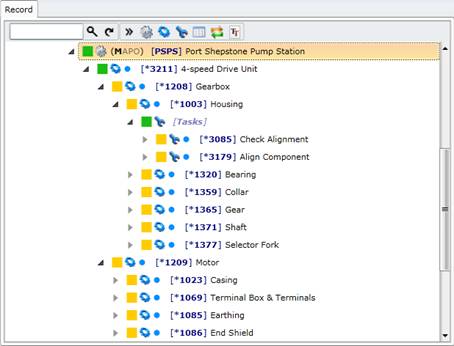
- Repeat for each inherited Component and Task.
Alternatively, use the Apply to children option to accept development of all the child items for the drive unit Filled Component.
- Click the drive unit Filled Component, then
 , then Accept Development in the Main Menu. , then Accept Development in the Main Menu.
- Tick the Apply to children option to accept development of all child items and click OK.
- Each item’s Development Status changes from “MAC” to “Confirmed”.
|

