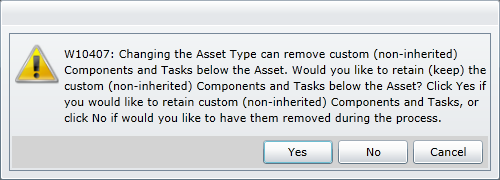Change the Asset Type
Purpose
Change the Asset Type on which an Asset is based.
How to… Change the Asset Type on which an Asset is based
1. Open the Asset’s edit window.
2. Click  Change Asset Type on the Asset edit window.
Change Asset Type on the Asset edit window.
A message is displayed, prompting you to specify whether or not you want to retain the custom Components and Tasks.
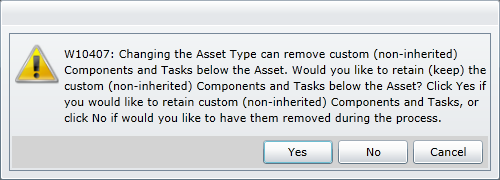
3. Select an option to proceed.
The Asset Type Lookup is displayed.
4. Select the new Asset Type.
5. Click OK.
The following message is displayed to remind the User to synchronise the Asset after the Asset Type is changed.
6. Click OK.
As a result...
- The Asset is based on the new Asset Type.
- All Asset Components and Asset Tasks inherited from the original Asset Type are deleted.
- Synchronise the Asset with the new Asset Type on which it is based.
Business rules
- The User must have an additional right to “Change Asset Type on Asset”.
- An error message is displayed if there is a Filled Asset Placeholder below this Asset.
- Any Assets below the Filled Asset Placeholder must be moved to a different location in the Asset Tree before the rotable Asset is moved.
- The rotable Asset must be moved from the Filled Asset Placeholder so that it reverts to an Asset Placeholder.
© 2016 Pragma


![]() Change Asset Type on the Asset edit window.
Change Asset Type on the Asset edit window.