
 |
How to… Set an Asset Tree item to Active
1. Click >>Additional Options.
The Additional Options submenu appears.
![]()
2. Click ![]() next to Change Active Status.
next to Change Active Status.
The Change Active Status option expands.
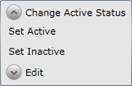
3. Click Set Active.
The Set Active dialog box opens.
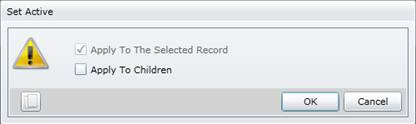
4. Select the required Active Status options.
5. Click OK.
Active Status options
These Active Status options are available in the Asset Type Tree.
|
Tick… |
To… |
|
Apply to the selected record |
Set the selected record to Active. This option is always ticked. |
|
Apply to children |
Not applicable for a Standard Task. Set the Active Status of the selected record’s child items to Active. |
As a result...
If the Development Status of the item is “NAC”, “C”, “MAC” or “DAC” then:
The selected record is activated.
Each child item is activated if Apply to Children is ticked.
The Active checkbox is ticked on the item’s edit window Header tab.
The item is displayed in black text in the tree window.
Business rules
An item’s Active Status cannot be changed if its Development Status is “DC”.