
 |
When using edit windows, you can easily capture times and dates. For example, you might want to enter the current time and date into a work order request.
To enter a date manually, click the appropriate text box and type the year, month, and day in the following format: YYYYMMDD. For example, 20161119
Note: The date format is determined by your MS Windows Regional and Language settings.
To select a date using the Calendar, you need to do the following:
Click ![]() next to the date field. The calendar opens with the current date selected.
next to the date field. The calendar opens with the current date selected.
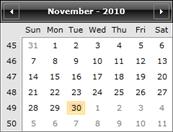
If necessary, use the tools to locate the required date in the calendar.
Click required day in the month to populate the date field.
The calendar offers four views:
| View | Image | |
| Date view | 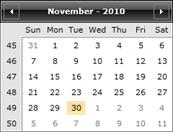 |
Use the ◄ and ► arrows to navigate beteween days\months\years\decades. Click the title bar text to navigate one level up. For example, in the Month view, click the year in the title bar to navigate up to the Year view. Note: This is the operating system Calendar, not an On Key Calendar. |
|
Month view |
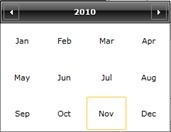 |
|
| Year view | 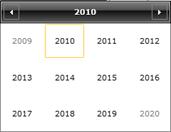 |
|
| Decade view | 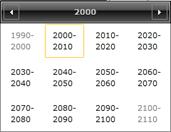 |
To enter a time manually, click the appropriate text box and type the time in the 24-hour format: HHMM. For example, 0945, or 2145
To select a date using the Calendar, you need to do the following:
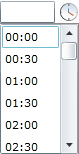
Use the scrollbar to locate the required time.
Click the required time, and the time is displayed in the HH:MM format.