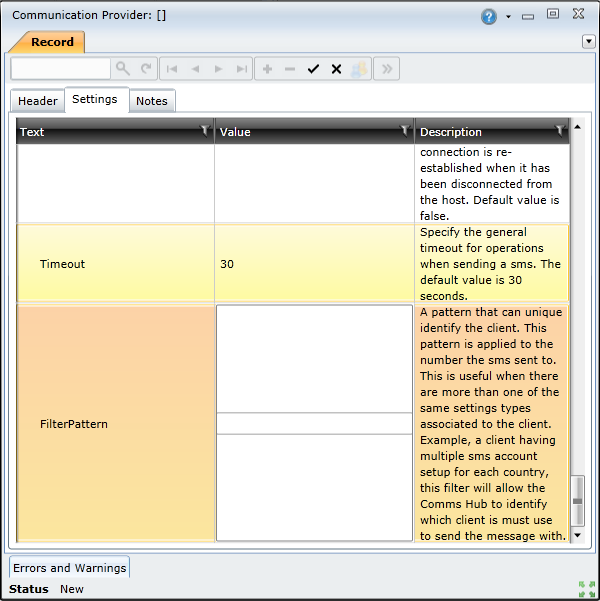|
The Communication Providers screen enable you to add and configure the communication providers used for sending notifications.
To access the Communication Providers Browse window, expand the Shared Configuration node in the Main menu, expand Notifications, select Communication Providers, and then click the Show Browse Window icon.
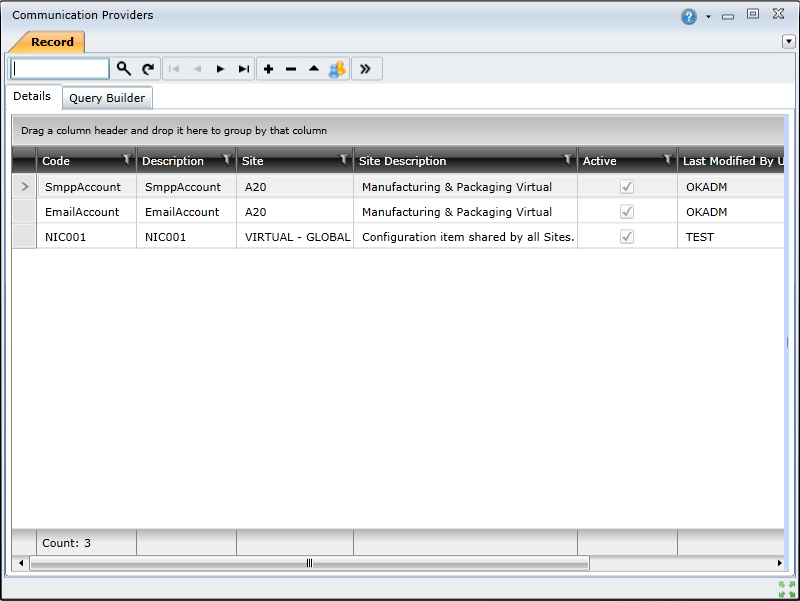
How to... Add a new Communication Provider
1. Click the Insert New Record button.
2. On the Header tab, add a code and description, and then select the provider using the Provider Name drop down list:
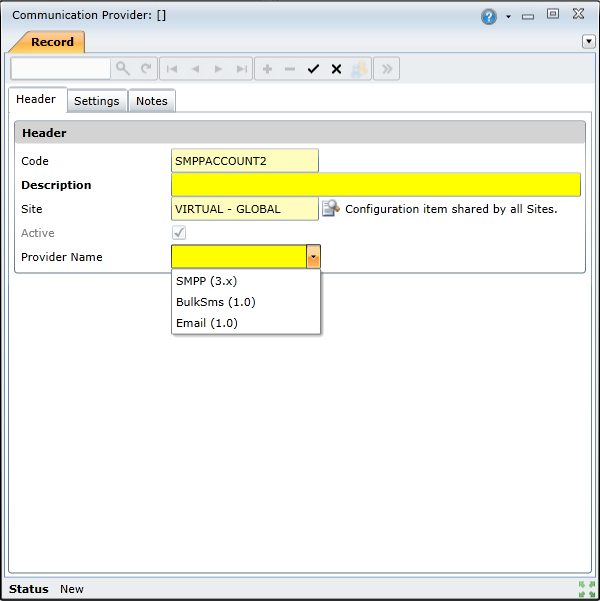
Note:
Only one email account can be configured per system.
3. On the Settings tab, configure the settings for the provider.
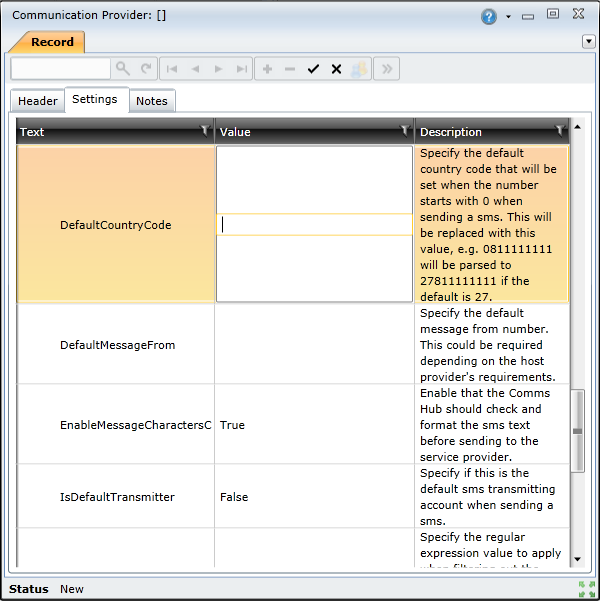
Note:
Certain settings are mandatory, including the DefaultCountryCode, host, port, and user name and password. If these settings are not configured, errors will display:
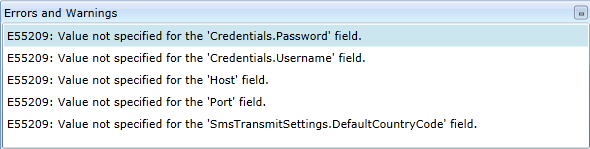
4. Click the Save Changes button.
How to... Add multiple SMS Providers1. Click the Insert New Record button.
While it is only possible to configure on email account, you can add and configure multiple SMS providers, following the above process.
When configuring multiple SMS providers, it is important to apply a filter pattern so that the system can determine which provider to use in which circumstance: