
 |
Validation errors are automatically detected by the system, and each validation error must be corrected before the data is saved and the edit window is closed.
If validation errors are detected, an Errors and Warnings message appears at the bottom of the edit window, listing each error. For example:
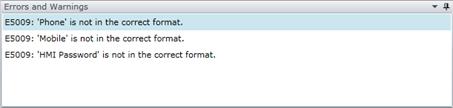
In addition, each data field that has invalid data is highlighted with a light red background. For example: ![]() .
.
How to... Correct validation errors
1. Double-click error in the Errors and Warnings frame.
2. The cursor moves to the associated data field.
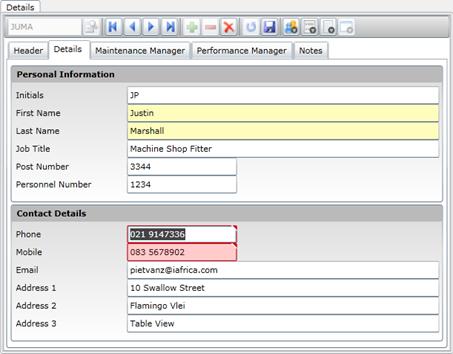
3. Correct the error. The error message should be removed from the Errors and Warnings frame.
4. Press [Tab] to correct the next error.
These tools are available in the toolbar on the Errors and Warnings frame:
|
Click… |
To… |
|
|
Reposition the frame. These options are available:
Refer to Position a Frame on a Browse or Edit Window. |
|
|
Hide the frame and replace it with a button on the window. Hover over the button to view the frame without restoring it in the edit window. |
|
|
Restore the frame to its original position on the browse or edit window. |
|
|
Close the frame. |