
 |
How to... Add a new SLA trigger via the Trigger (SLA) Browse or Trigger (SLA) Edit windows
The following steps describe how to add a new SLA trigger.
1. Click the Insert new record button:

2. In the Service Level Trigger window, enter details in the Code, Description, Site Code, Trigger Percentage, and IsActive options.
3. Select the Notifications tab.
4. Click the Insert new record button.
5. A new notification record is added. Use the text boxes and lookup fields to configure the notification by configuring details such as the notification template you want to use and who the notification should be sent to.
6. If you want to include an attachment with the notification, click the Insert new record button on the Attachments tab.
Note! You cannot attach an SQL Server Report (SSRS) that includes query-based parameters.
7. A new attachment record is added. Use the text boxes and lookup fields to configure the attachment by configuring details such as the attachment code and content.
When you add a report, the following window opens, which enables you to configure various report settings:
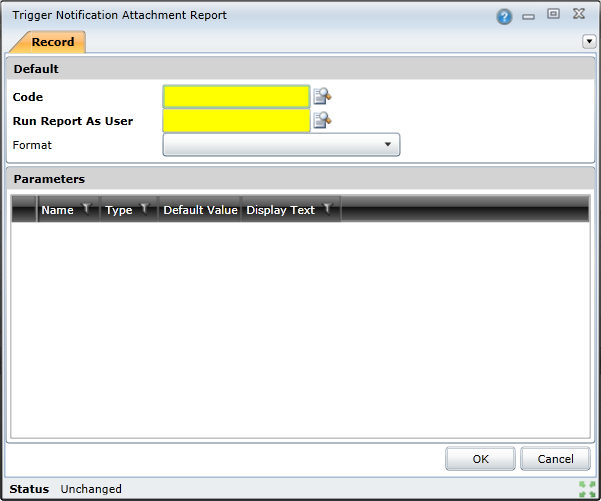
8. After configuring all the necessary details, to create the new SLA trigger, select the Save changes button.
9. The new SLA trigger is listed and you can begin applying it to work orders.