
 |
How to... Add a new Service Level Evaluation Trigger via the Trigger (Service Level Evaluation) Browse or Edit windows
The following steps describe how to add a new Service Level Evaluation trigger.
1. Click the Insert new record button.
2. In the Header section of the Service Level Evaluation Trigger window, enter details in the Code, Description, Site, Use Query, and Active options.
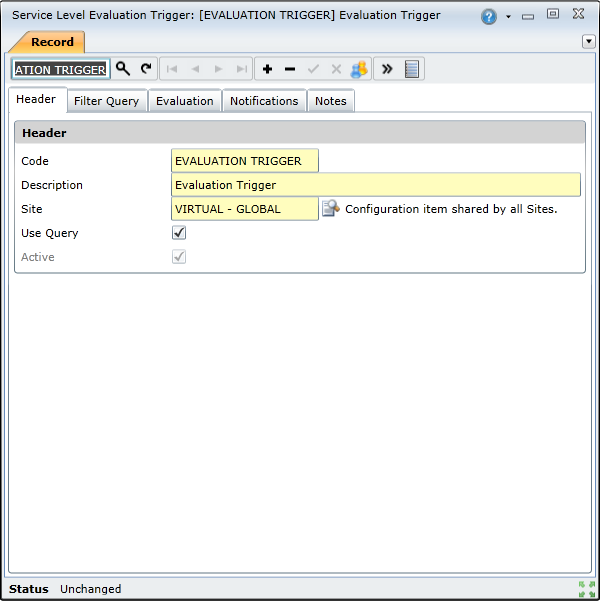
2. Use the Filter Query to define which items the trigger should apply to.
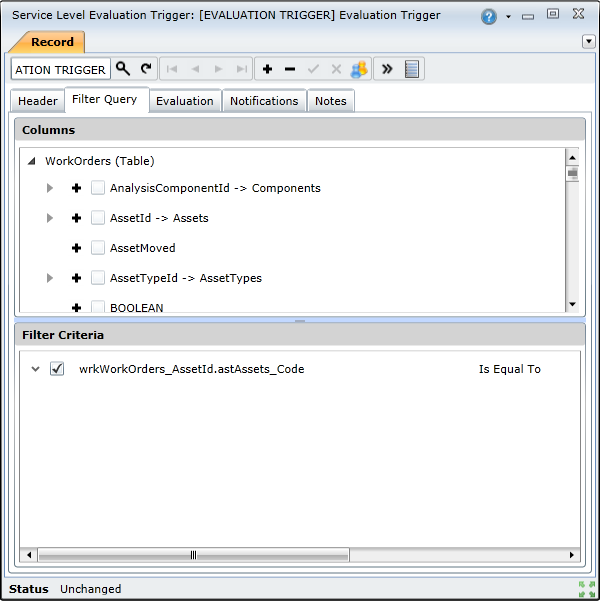
3. In the Evaluation section, select the trigger and target statuses, specify the number of hours that the evaluation page will be accessible for, specify the evaluation user and page template, as well as the section that should be available for feedback.
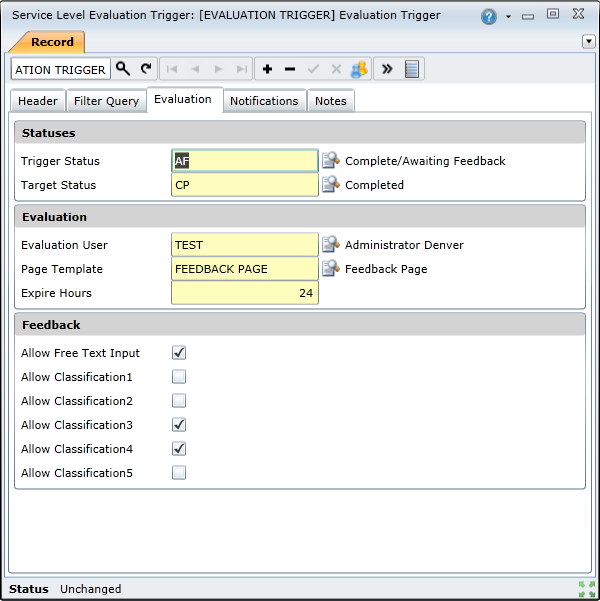
4. On the Notifications tab, select the notifications and attachments that should be sent when the trigger is activated.
Note! You cannot attach an SQL Server Report (SSRS) that includes query-based parameters.
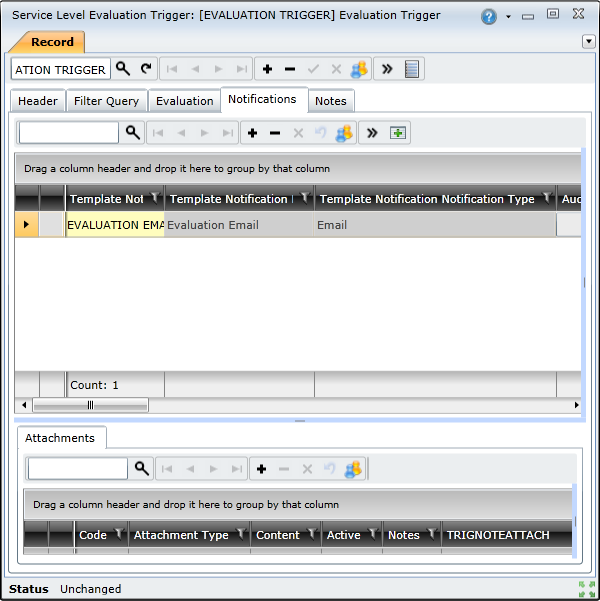
5. Save the trigger.