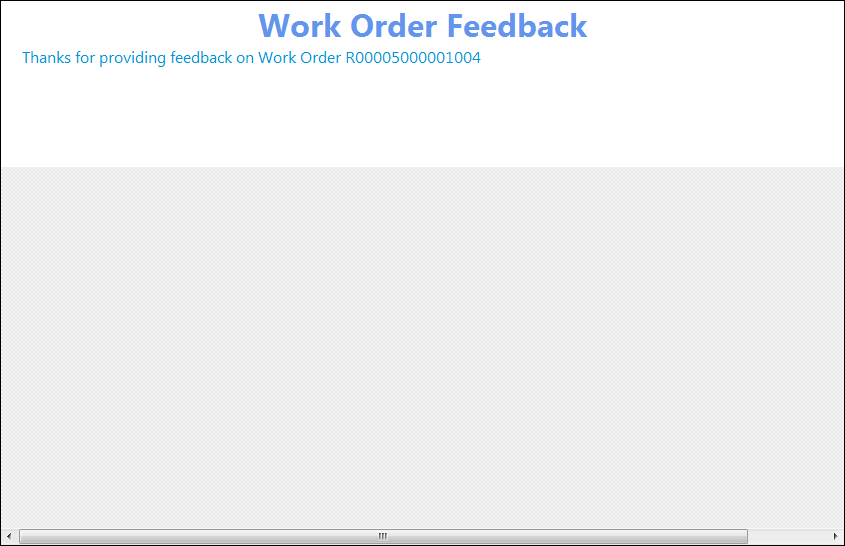|
Feedback pages enable a user to add feedback to a work order that required evaluation. They are accessed on a separate web page, via a link that is included in a Service Level Evaluation notification.

How to... Create a New Feedback Page
The following steps describe how to create a new Feedback page for evaluating a work order via a Service Level Evaluation notification.
1. Access the Notification Templates Browse screen and click Insert New Record.
2. On the Header page, add a code and description, select a site, and specify whether you want to use a query to link certain items to the page.
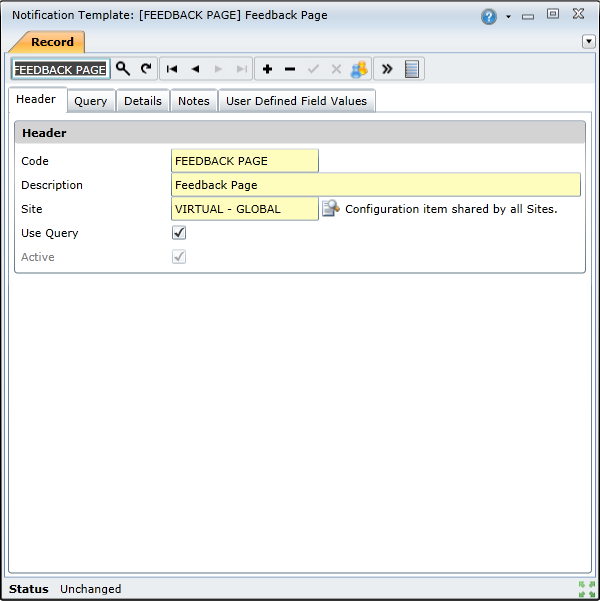
3. On the Query tab, select the criteria that you want to use to create the page.
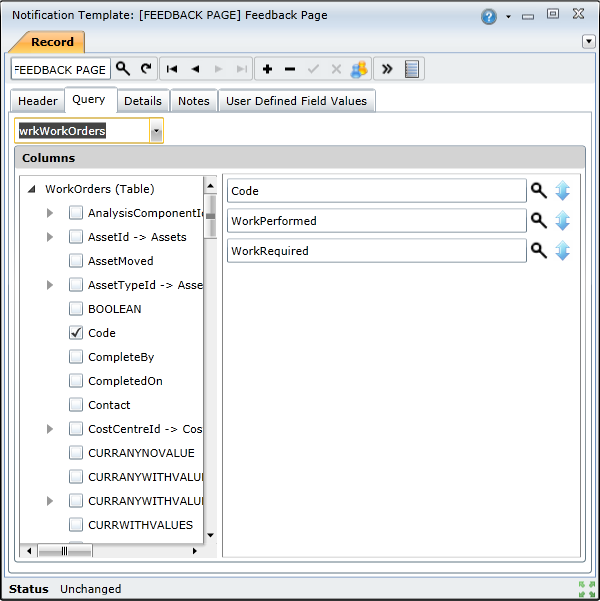
4. On the Details page, select Evaluation Page Layout from the Notification Type drop-down menu, and then add the items that you wnat to appear on the feedback page by dragging the available query columns into the body of the page:
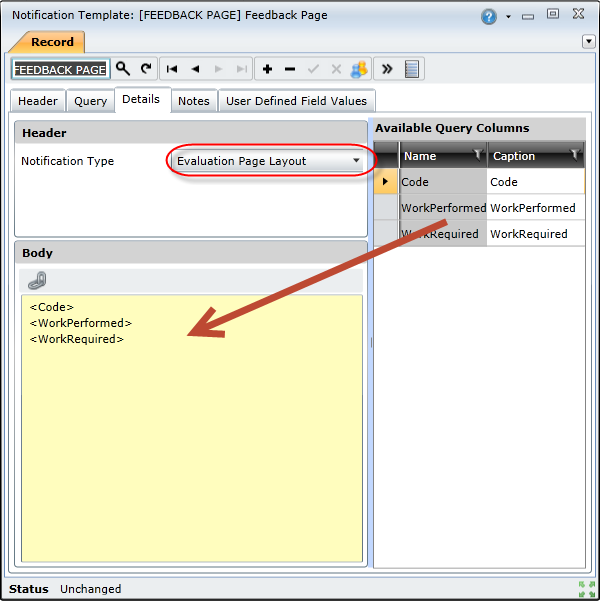
5. Save the page. It will then be available to create a link to when you click the Insert Evaluation Page link when you are creating a Service Level Evaluation notification.
When a trigger is activated, the notification will include a link to this page:
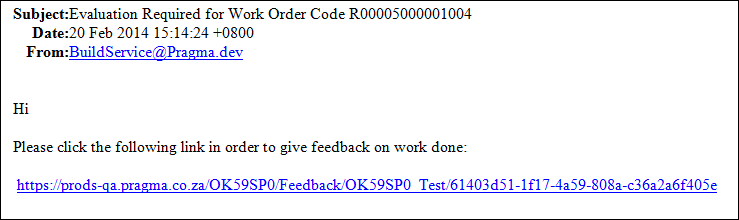
Clicking this link directs the user to the feedback page:

Note that the work order will only display the latest updates from this page. If more than one person was asked to give feedback then the results can be viewed in this database table: slaServiceLevelEvaluationAudits. The user can set up a report to query this data and then view all the feedback results.
This page is usually only accessible for a limited amount of time, such as 48 hours. Once a user has completed and submitted the feedback, the page content is no longer available if the link is clicked again: