
 |
Duplicate tasks can be deleted in two ways:
Note! Each task has a 'deleted task counter' that gets incremented each time the task is deleted. This counter is recorded against the oldest instance of that task, and it is used in the work priority calculation to determine the task's priority.
Deleting Selected Tasks
1. To delete a task, or multiple tasks, simply select them in the list and click the Delete Selected Duplicate Tasks button.
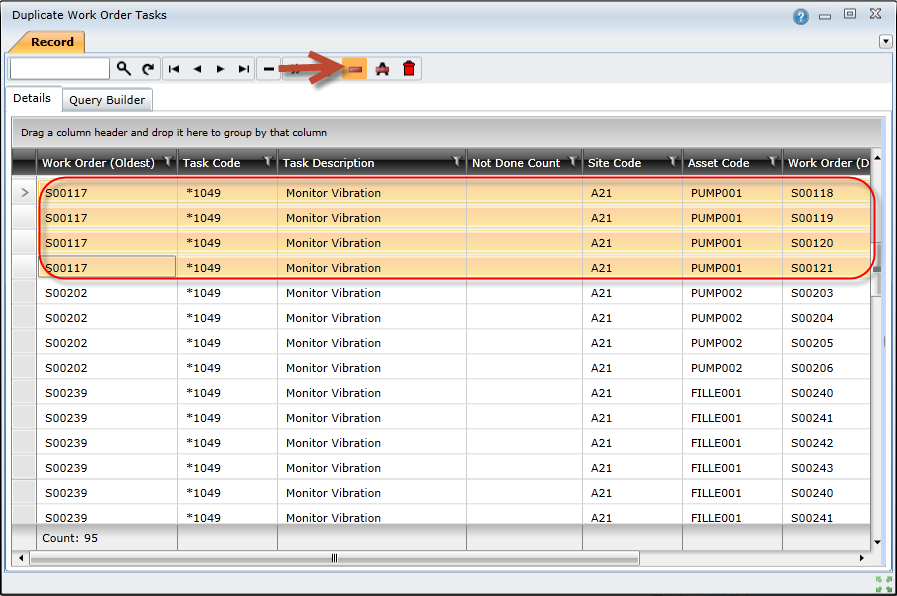
2. Click Yes to confirm that you want to delete the selected tasks.
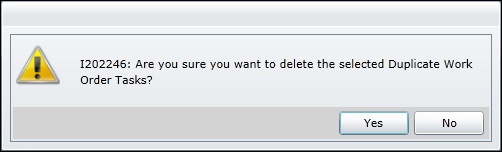
3. Click OK to delete the tasks.
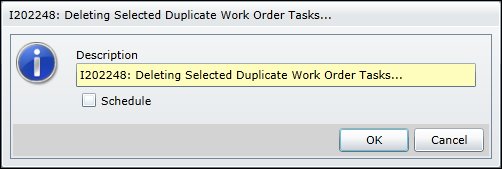
4. Click the Refresh ( ) button to refresh the list of tasks.
) button to refresh the list of tasks.
Deleting All Tasks
1. To delete all duplicate tasks, click the Delete All Duplicate Tasks button.
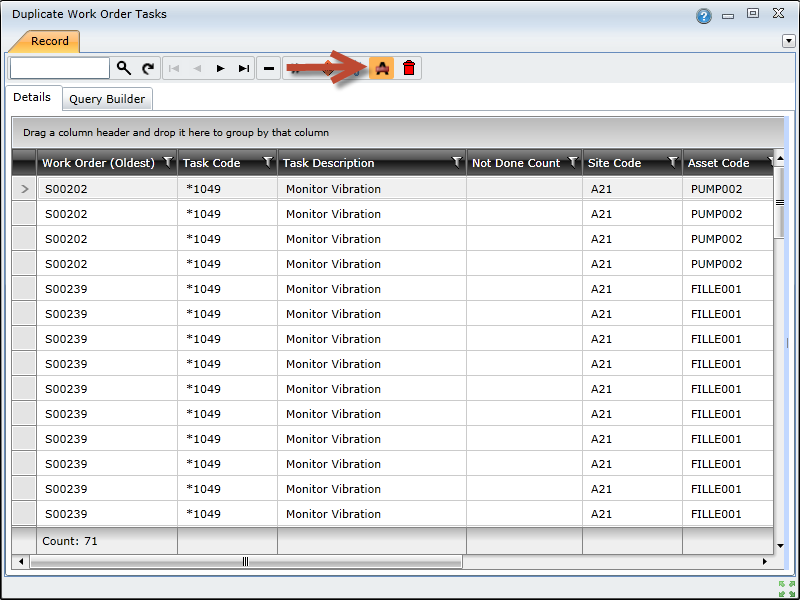
2. In the Duplicate Work Order Task Delete Filter screen, specify the sites for which you want to delete duplicates, and then click the Delete button.
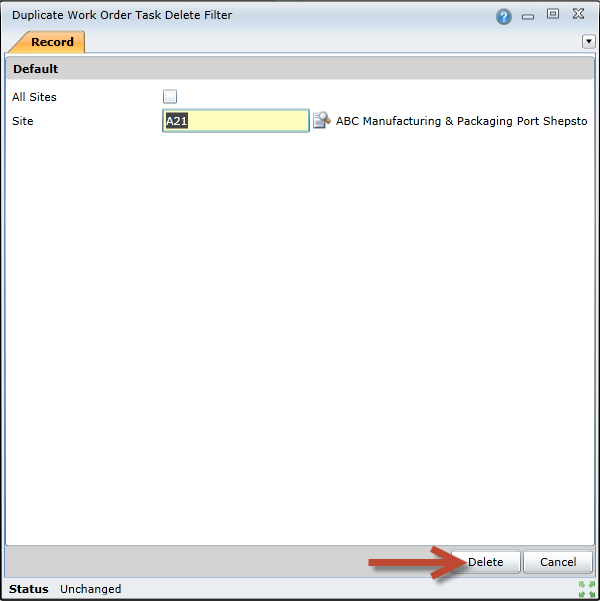
3.Click the Yes button to confirm that you want to delete all duplicate tasks.
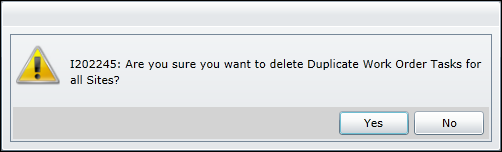
4. Click the OK button to delete the duplicate tasks.
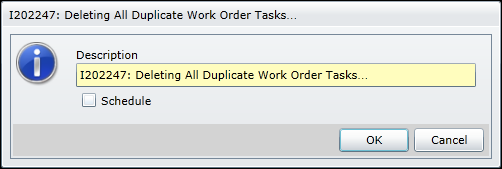
5. Click the Refresh ( ) button to refresh the list of tasks.
) button to refresh the list of tasks.
Note! If all tasks (except the DEFAULT task) that are linked to a work order have been deleted, the work order status will automatically be set to “Cancelled”.