
 |
Purpose
Filter the items in a grid list to display records with specific data field values.
Where to find
The Filter function ![]() is available next to a column name in a grid list.
is available next to a column name in a grid list.
How to… Filter data in a grid list
Click ![]() next to a column name in the grid list.
next to a column name in the grid list.
The Filter dialog opens.
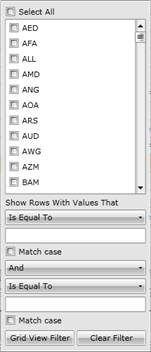
Select a specific filter criteria. For example:
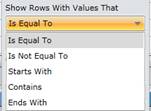
Click Grid View Filter.
What can I do?
These tools are available in the Filter dialog:
|
Click… |
To… |
|
Select All |
Select all records (ticked), or deselect all records (not ticked). |
|
Show rows with a value that |
Select the Operator and specify the filter criteria. Refer below to Operators in the Filter dialog. |
|
Match case |
Match the case of the filter with the case of the data (ticked), or |
|
Clear Filter |
Clear filter criteria for the column. |
|
Filter Grid |
Filter the grid list using the specified filter criteria. |
Different operators are available for alphanumeric values, numeric values, and True/False values, which determine the range of items that appear in the grid list:
|
Use |
To list items with a value that is… |
|
Is equal to |
Equal to the specified characters. For example, list the Work Order with a Work Order Code that is equal to “R00120”. |
|
Is not equal to |
Not equal to the specified characters. For example, list the Work Orders with a Work Order Code that is not equal to “R00120”. |
|
Starts With |
Starts with the specified characters. For example, list the Work Orders with a Work Order Code that starts with “R”. |
|
Contains |
Includes the specified characters. For example, list the Work Orders with a Work Order Code that includes the characters “12”. |
|
Ends With |
Ends with the specified characters. For example, list the Work Orders with a Work Order Code that ends with “20”. |