
 |
Purpose
Add exchange rates for a Currency if the system option Display Multiple Currency Fields is ticked on the System Options - General tab.
How to… Add the latest Exchange Rate between two Currencies
1. Click Financials - Currency Rates then ![]() Edit.
Edit.
The Currency Rate edit window opens.
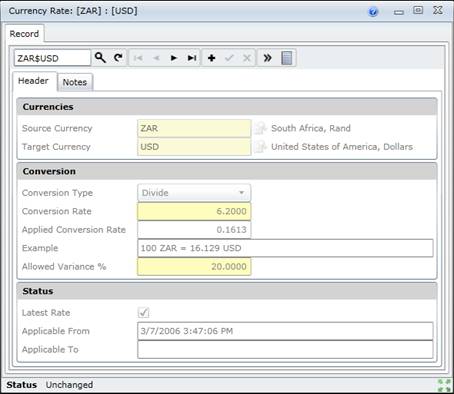
2. Click + in the toolbar.
3. Enter the required data on the applicable tabs.
Header
Notes, if required.
4. Save the record.
5. Confirm that the Currency Rate must be saved.
Data fields
These data fields are captured on the Currency Rate - Header tab.
|
Field |
Description/Setting |
|
Currencies |
|
|
Source Currency |
The Currency to be converted into another currency. |
|
Target Currency |
The Currency into which the Source Currency must be converted. |
|
Conversion |
|
|
Conversion Type |
Select the applicable Conversion Type that is used to convert the Source Currency into the Target Currency:
|
|
Conversion Rate |
The conversion rate from the specified Source Currency into the Target Currency, using the specified Conversion Type. |
|
Applied Conversion Rate |
The applied value by which the Source Currency is multiplied in order to calculate the Target Currency is displayed. |
|
Example |
An example of the Source Currency converted into the Target Currency. |
|
Allowed Variance % |
The percentage variance in the exchange rate that is allowed for a transaction. If the variance between the exchange rate captured for a transaction and the latest currency exchange rate in the Currency Rates table is greater than this percentage then a more recent or accurate exchange rate must be added to the Currency Rates table. The variance percentage cannot be negative. |
|
Status |
|
|
Latest Rate |
Ticked if this is the most recent conversion rate for this combination of currencies. |
|
Applicable From |
The date from which the Currency Rate is applicable. Defaults to the date on which the Currency Rate is captured. |
|
Applicable To |
The date until which the Currency Rate is applicable. |
Business rules