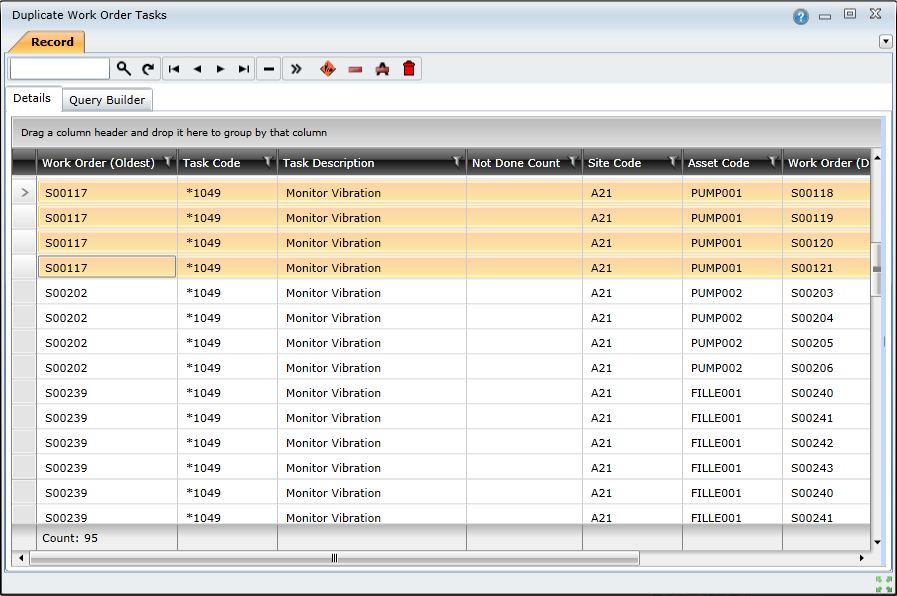|
1. To begin, select the Find Proposed Duplicate Tasks button in order to search for duplicate tasks.
2. In the Duplicate Work Order Filter window, use the Site, Asset, and Type Of Work lookup fields to define the criteria that you want to use to find the duplicate tasks.
3. After specifying the criteria, select the button
4. The Background Task Messages window will display, indicating the status of the background tasks that have run. When the GenerateDuplicateWorkOrderTasks task has completed, close this window:
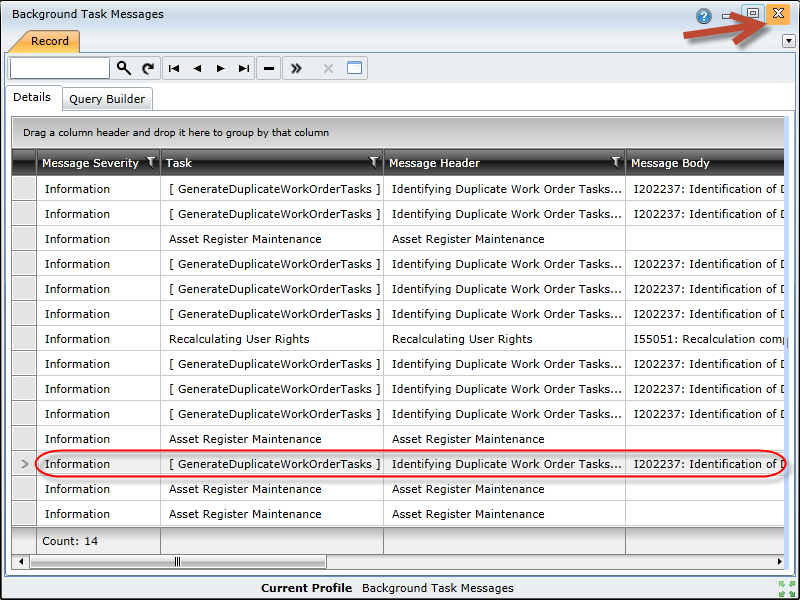
5. In the Duplicate Work Order Tasks window, select the Refresh button:

6. The duplicate work orders are listed:
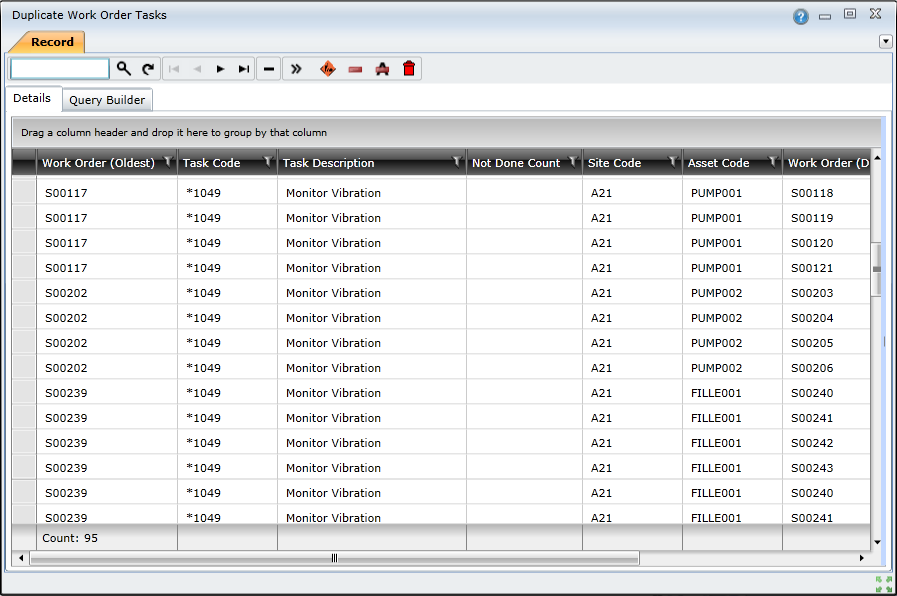
On the left side of the list, the oldest (first created) version of the duplicate work order task is listed in the Work Order (Oldest) column. The corresponding duplicate work order task is indicated in the Work Order (Duplicate Task) column, For example, in the above list, there are 4 duplicate work order tasks that have been created for the same task as created in the work order, S00117. In this example, these 4 duplicate work order tasks - S00118, S00119, S00120, and S00121, should be deleted: