
 |
SLAs can be accessed via the SLA Browse window or the SLA Edit window.
How to... Locate and Access existing SLAs via the SLA Edit window
To access the SLA Edit window, open the Main menu and expand the Maintenance Manager and Service Management nodes, select Service Level Agreements, and then click the Show Edit Window icon.
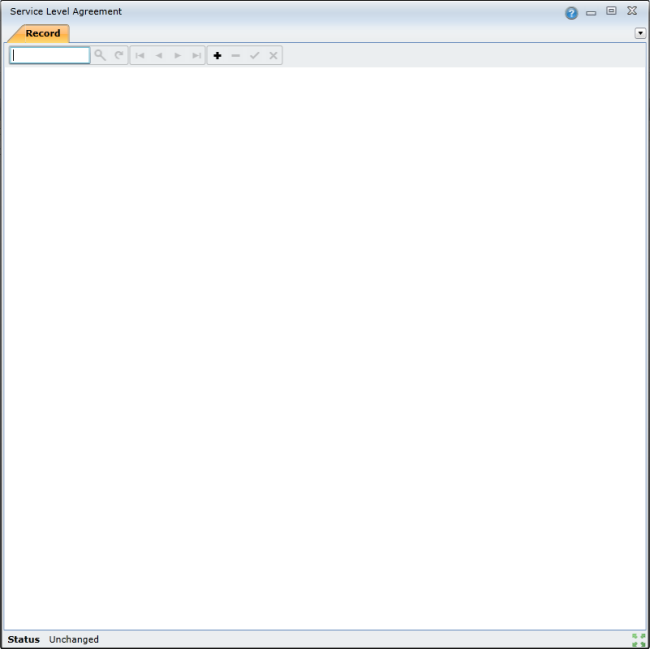
To find a specific SLA, use the Search feature. Enter the search criteria, such as the SLA code, in the Search field and then click the Search icon or press Enter.

The SLA will open:
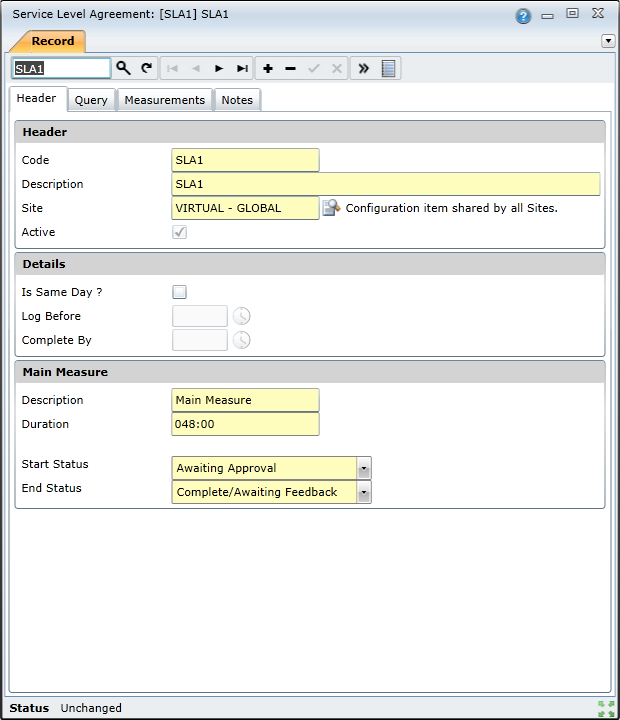
How to... Locate and Access existing SLAs via the SLA Browse window
To access the SLA Browse window, open the Main menu and expand the Maintenance Manager and Service Management nodes, select Service Level Agreements, and then click the Show Browse Window icon.
The SLA Browse window lists all the SLAs that have already been created:
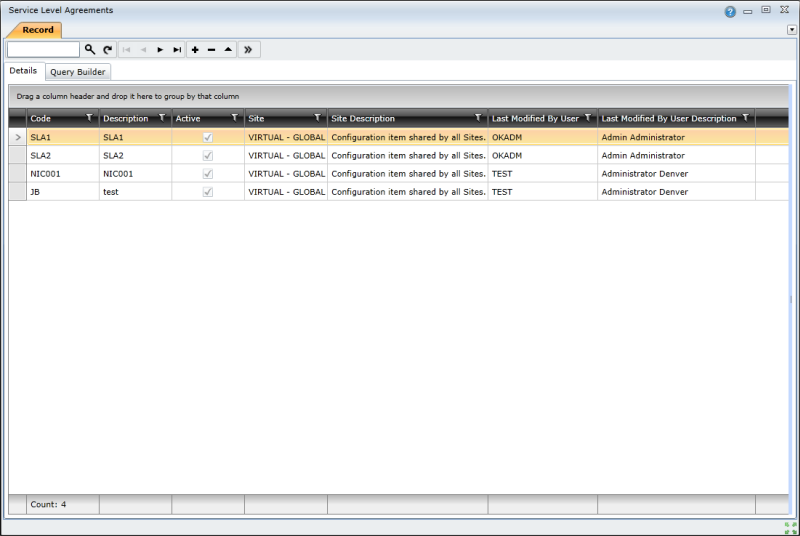
For each SLA, details such as the following are listed:
To find a specific SLA, you can you use the Search feature. Enter the search criteria, such as the SLA code, in the Search field and then click the Search icon or press Enter.

You also can navigate through the list using the scroll bars or the navigation buttons – Go to first record, Go to previous record, Go to next record, and Go to last record:

To access more details about a specific Work Order Status trigger, double-click the list entry.