
 |
How to... Locate and Access existing Scheduled Triggers via the Trigger (Scheduled) Edit window
To access the Trigger (Scheduled) Edit window, expand the Shared Configuration node in the Main menu, expand Notifications, select Trigger (Scheduled), and then click the Show Edit Window icon.
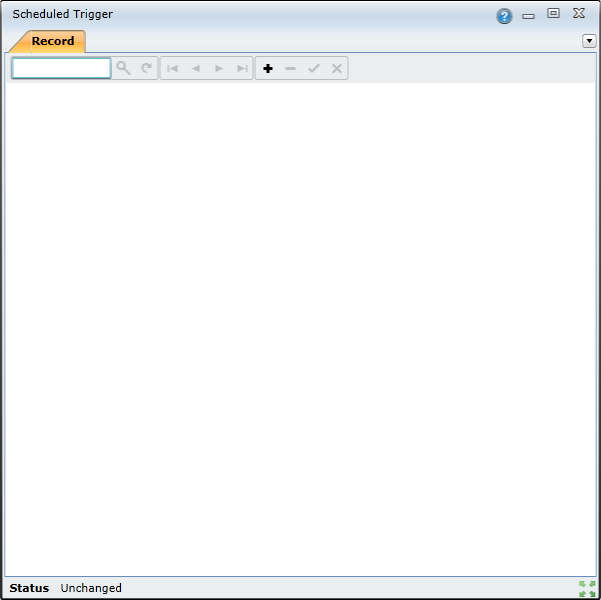
To find a specific Scheduled trigger, use the Search feature. Enter the search criteria, such as the trigger code, in the Search field and then click the Search icon or press Enter.

The trigger will open:
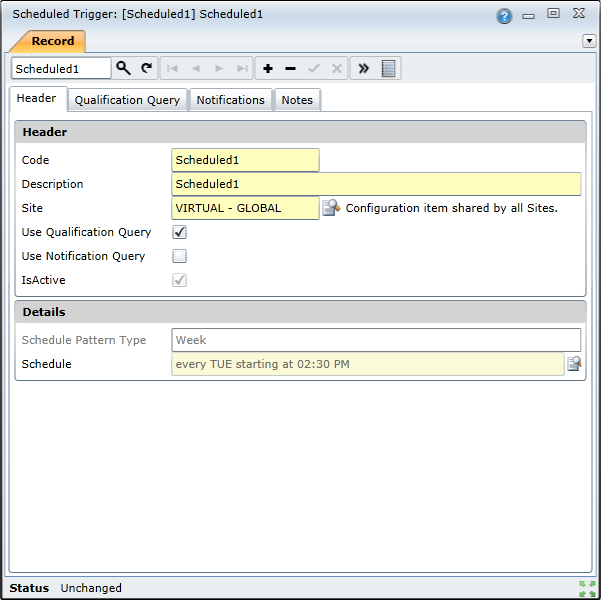
How to... Locate and Access existing Scheduled Triggers via the Trigger (Scheduled) Browse window
To access the Trigger (Scheduled) Browse window, expand the Shared Configuration node in the Main menu, expand Notifications, select Trigger (Scheduled), and then click the Show Browse Window icon.
The Trigger (Scheduled) Browse window lists all the Scheduled triggers that have already been created:
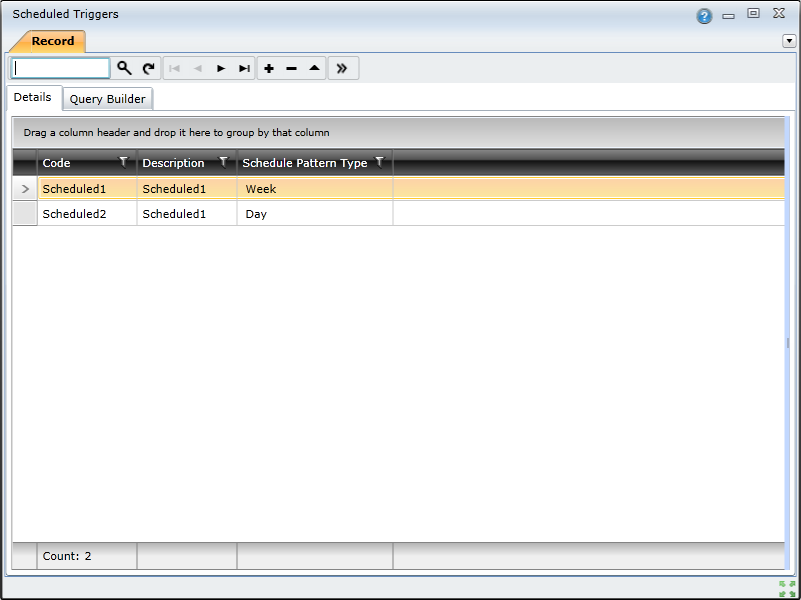
For each Scheduled trigger, details such as the following are listed:
To find a specific Scheduled trigger, you can you use the Search feature. Enter the search criteria, such as the trigger code, in the Search field and then click the Search icon or press Enter.

You also can navigate through the list using the scroll bars or the navigation buttons – Go to first record, Go to previous record, Go to next record, and Go to last record:

To access more details about a specific Scheduled trigger, double-click the list entry.