
 |
How to... Locate and Access existing Service Level Evaluation Triggers via the Trigger (Scheduled) Edit window
To access the Trigger (Service Level Evaluation ) Edit window, expand the Shared Configuration node in the Main menu, expand Notifications, select Trigger (Service Level Evaluation), and then click the Show Edit Window icon.
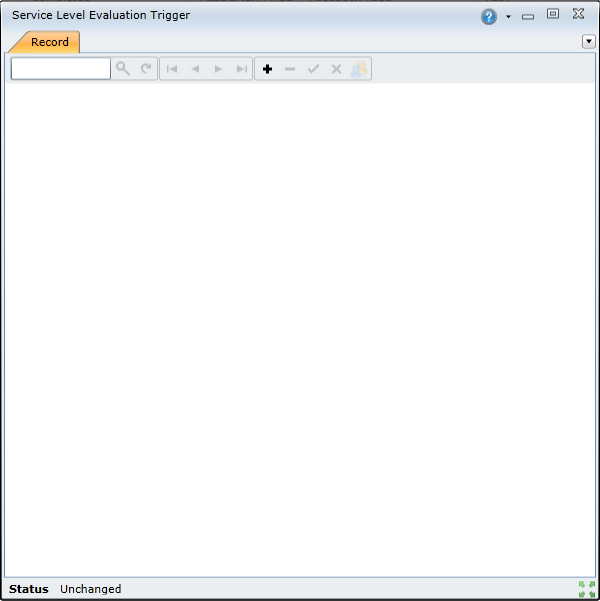
To find a specific Scheduled trigger, use the Search feature. Enter the search criteria, such as the trigger code, in the Search field and then click the Search icon or press Enter.

The trigger will open:
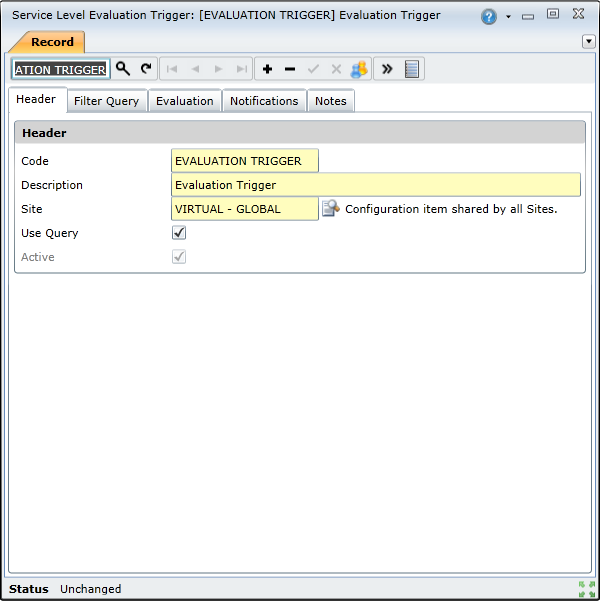
How to... Locate and Access existing Service Level Evaluation Triggers via the Trigger (Service Level Evaluation) Browse window
To access the Trigger (Service Level Evaluation) Browse window, expand the Shared Configuration node in the Main menu, expand Notifications, select Trigger (Service Level Evaluation), and then click the Show Browse Window icon.
The Trigger (Service Level Evaluation) Browse window lists all the Scheduled triggers that have already been created:
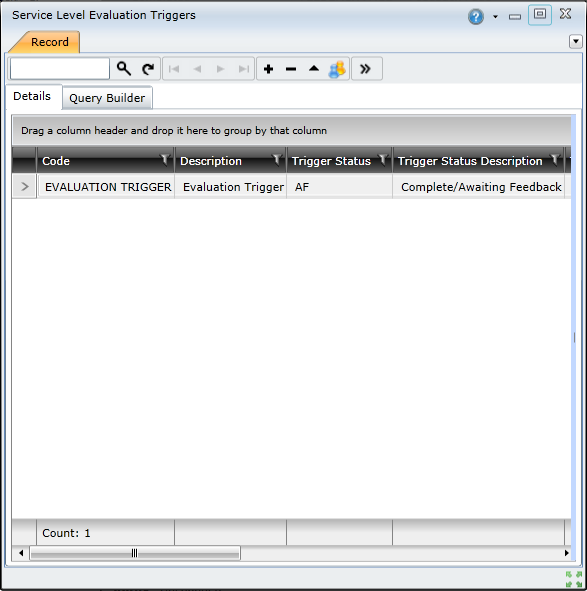
For each trigger, details such as the following are listed:
The code
The description
The trigger status
To find a specific trigger, you can you use the Search feature. Enter the search criteria, such as the trigger code, in the Search field and then click the Search icon or press Enter.

You also can navigate through the list using the scroll bars or the navigation buttons – Go to first record, Go to previous record, Go to next record, and Go to last record:

To access more details about a specific trigger, double-click the list entry.