
 |
How to... Locate and Access existing Work Order Status Triggers via the Trigger (Work Order Status) Edit window
To access the Trigger (Work Order Status) Edit window, expand the Shared Configuration node in the Main menu, expand Notifications, select Trigger (Work Order Status), and then click the Show Edit Window icon.
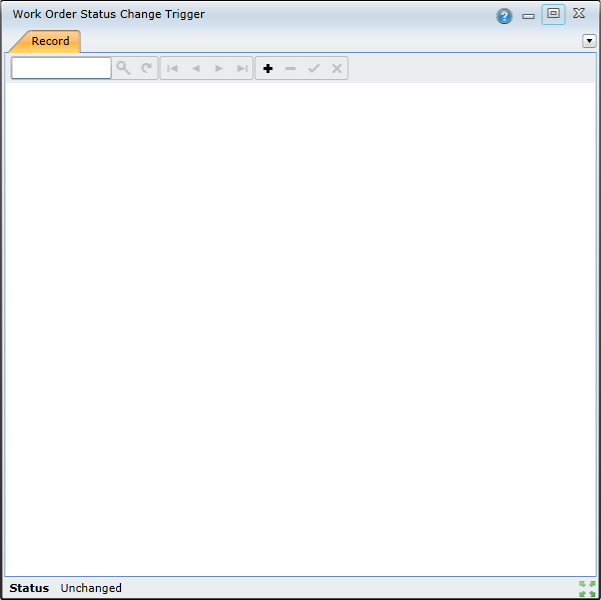
To find a specific Work Order Status trigger, use the Search feature. Enter the search criteria, such as the trigger code, in the Search field and then click the Search icon or press Enter.

The trigger will open:
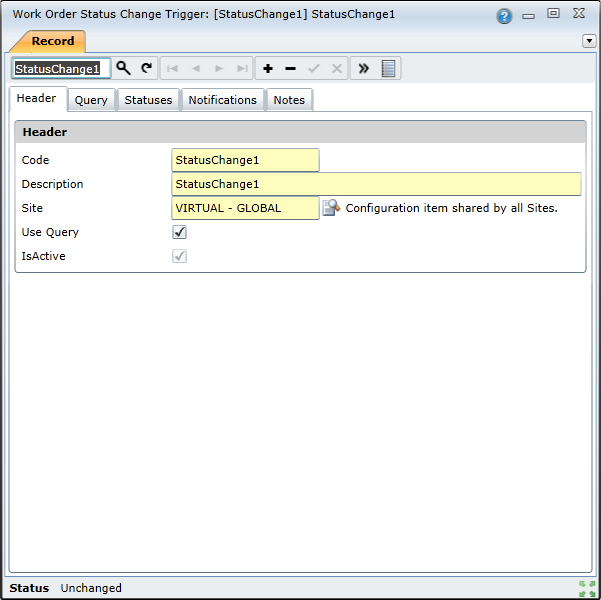
How to... Locate and Access existing Work Order Status Triggers via the Trigger (Work Order Status) Browse window
To access the Trigger (Work Order Status) Browse window, expand the Shared Configuration node in the Main menu, expand Notifications, select Trigger (Work Order Status), and then click the Show Browse Window icon.
The Trigger (Work Order Status) Browse window lists all the Work Order Status triggers that have already been created:
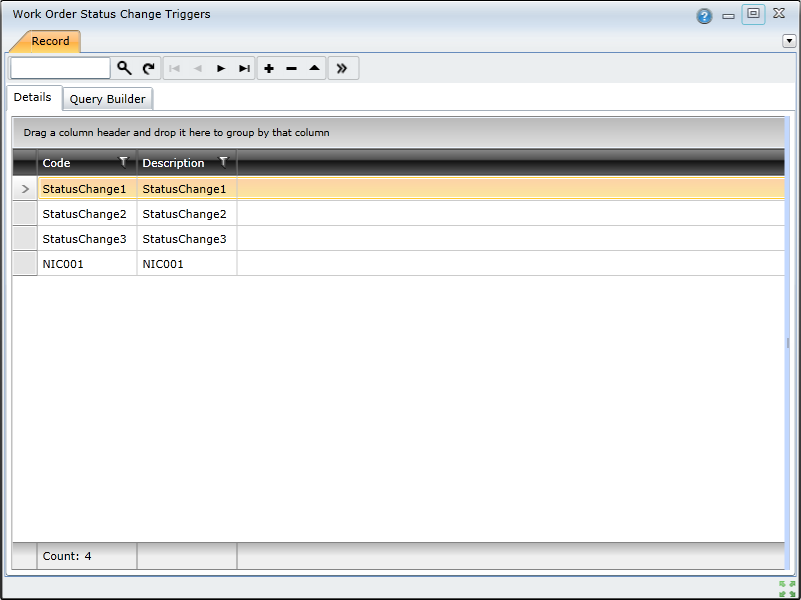
For each Work Order Status trigger, details such as the following are listed:
The code
The description
To find a specific Work Order Status trigger, you can you use the Search feature. Enter the search criteria, such as the trigger code, in the Search field and then click the Search icon or press Enter.

You also can navigate through the list using the scroll bars or the navigation buttons – Go to first record, Go to previous record, Go to next record, and Go to last record:

To access more details about a specific Work Order Status trigger, double-click the list entry.