
 |
The Main Menu lists the functional areas in the following sequence:

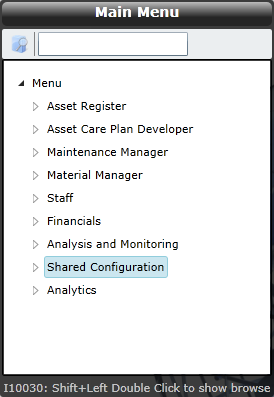
Use these tools to navigate the Main Menu:
|
Click… |
To… |
|
|
Expand the menu structure or open up a level. |
|
|
Collapse the menu structure or close a level. |
|
Main Menu tab |
Open the Main Menu or close the Menu frame. |
|
Quick Launch tab |
Open or close the Quick Launch menu or close the Menu frame. |
|
Windows tab |
Open or close the Windows tab or close the Menu frame. |
|
Scroll bar |
View all the functions that are displayed for a functional area. |
These tools are available in the Main Menu frame:
|
Click… |
To… |
|
|
Add the highlighted menu option to the Quick Launch menu. |
|
|
Find menu options containing the characters typed. For example, if you enter “asset”, 3 menu options appear in the drop down list, and the entry at the top of the list is highlighted in the Main menu. You can click the required menu option and press [Enter] to open the edit window.
|
You can also use the mouse and keyboard to open a browse or edit window for the highlighted menu option in the Main Menu:
|
Using the mouse… |
To… |
|
Click |
Open the browse window for the highlighted menu option. Alternatively, press [Shift] and double-click the menu option with the left mouse button. |
|
Click |
Open the edit window for the highlighted menu option. Alternatively, click the menu option with the left mouse button. |