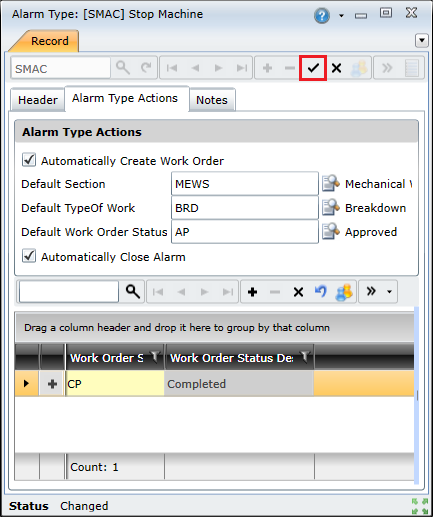|
To create a new alarm type, you need to do the following:
Open the Alarm Types browse window and click the Insert New Record ( ) button to create a new alarm.
) button to create a new alarm.
Complete the fields on the Header tab.
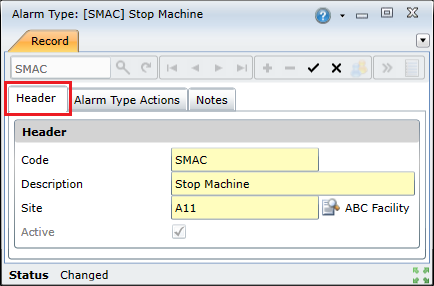
|
Field |
Description |
|
Code |
Specifies a unique code used to identify the alarm type in On Key. |
|
Description |
Provides a brief description for the alarm type. |
|
Site |
Specifies which sites have access to the alarm type. |
|
Active |
Indicates whether the alarm type is available for use in On Key. |
Click the Alarm Type Actions tab.
Optional: Configure automatic corrective work order generation:
Select the Automatically Create Work Order check box if you want a work order to be created when an alarm of this type is raised.
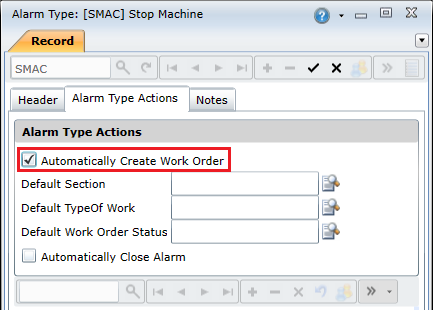
Complete the following fields:
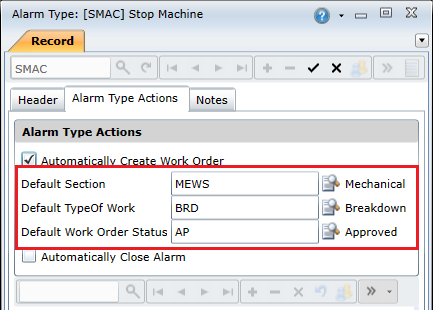
|
Field |
Description |
|
Default Section |
Specifies the section that should be used for work orders that are automatically created when an alarm of this type is raised. Note: This field is only enabled if the Automatically Create Work Order check box is selected. |
|
Default Type of Work |
Specifies the type of work that should be used for work orders that are automatically created when an alarm of this type is raised. Note: This field is only enabled if the Automatically Create Work Order check box is selected. |
|
Default Work Order Status |
Specifies the work order status that should be used for work orders that are automatically created when an alarm of this type is raised. Note: This field is only enabled if the Automatically Create Work Order check box is selected. |
Optional: Configure automatic alarm closure:
Select the Automatically Close Alarm check box if you want the alarm's status to be changed to 'Closed' when its corrective work order's status is changed to one of the statuses specified below.
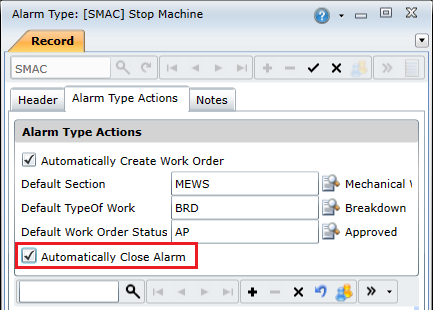
Click the Insert New record ( ) button to add a new record to the grid.
) button to add a new record to the grid.
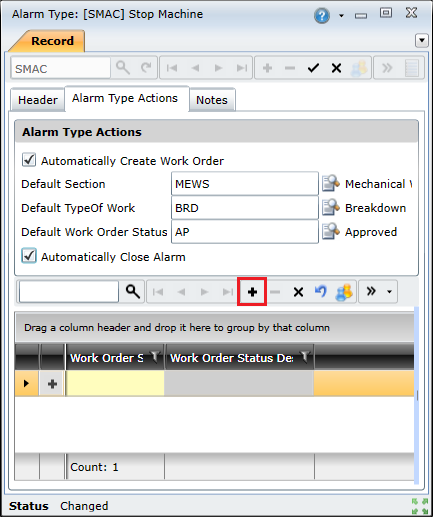
Click the Lookup button in the Work Order Status Code column to view a list of work order statuses.
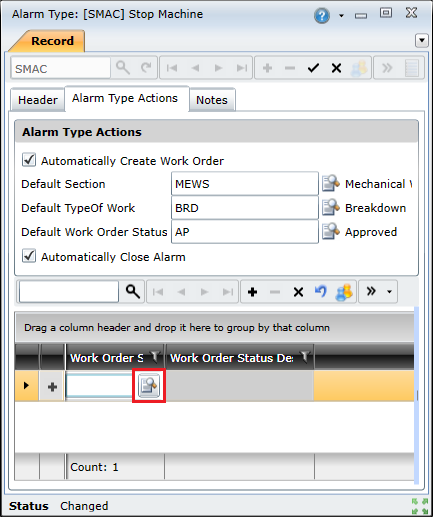
Select the required work order status in the lookup list and click OK.
Click the Save Changes ( ) button to save the new alarm type.
) button to save the new alarm type.