
 |
The alarm's status indicates which state it is in. Alarms have the following predefined statuses:
An alarm's status can be changed:
The following table shows the allowed manual alarm status changes:
|
From: |
To: (Allowed status changes) |
|
Active |
Acknowledged, Closed, Cancelled by User |
|
Acknowledged |
Active, Closed, Cancelled by User |
|
Closed |
Active, Acknowledged |
|
Cancelled by User |
Active, Acknowledged |
To manually change an alarm's status, you need to do the following:
Open the alarm's edit window and select the Header tab.
Click the Status drop-down and select the required status.
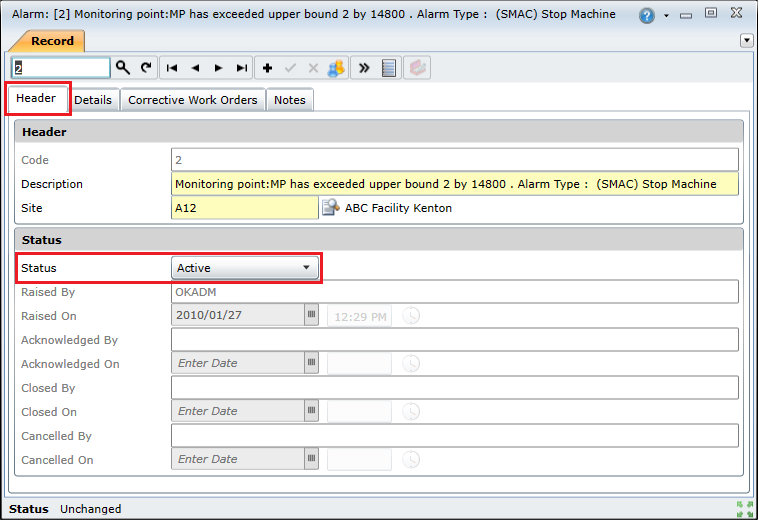
Click the Save Changes ( ) button to save.
) button to save.
Note: the relevant fields on the Header tab will be updated to indicate the user who changed the status, and when it was changed.
The following table shows the possible automatic status changes:
|
From: |
To: |
Condition |
|
Active |
Closed |
|
|
Closed |
Active |
If a new corrective work order is added to the alarm after the it has been closed. |