Mark all Work Order Tasks as complete
Purpose
Mark all Tasks for a Work Order as complete.
How to… Mark all Work Order Tasks as complete
1. Open the Work Order edit window for the required Work Order.
2. Click  then Tasks.
then Tasks.
The Tasks for Work Order window opens.
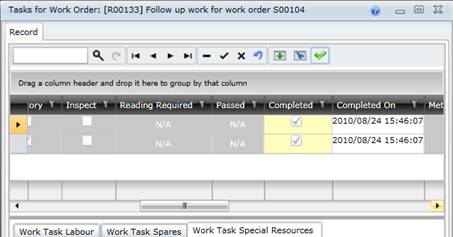
3. Click  in the toolbar on the Tasks for Work Order window.
in the toolbar on the Tasks for Work Order window.
4. Save the record.
As a result...
- Completed is ticked for each Task.
- The Spares linked to each Task is automatically updated to assume that all Spares were issued.
- If a Work Order Task has Inspection ticked and the inspection is recorded as “failed” (Passed is not ticked for the Inspection Work Order Task) then a Follow Up Work Order is generated automatically for the specified Follow Up Tasks when the Status of the Work Order is changed to “Completed”. Please note!
- Follow Up Tasks are only generated when the Work Order’s Status is set to “Complete”.
- A message appears for Follow Up Tasks, which must be manually set to “Complete”.
Business rules
- Qty To Use is set equal to the Qty Required for each Task that is marked as complete.
© 2016 Pragma


![]() then Tasks.
then Tasks.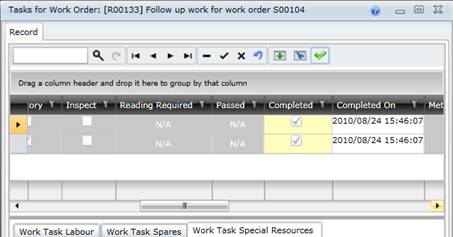
![]() in the toolbar on the Tasks for Work Order window.
in the toolbar on the Tasks for Work Order window.