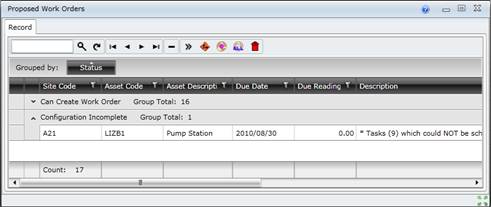|
Purpose
View Proposed Work Orders for tactical work that have not been converted to scheduled Work Orders.
How to… View Proposed Work Orders for tactical work
1. Click Maintenance Manager - Planning and Scheduling - Proposed Work Orders then ![]() .
.
The Proposed Work Orders window opens.
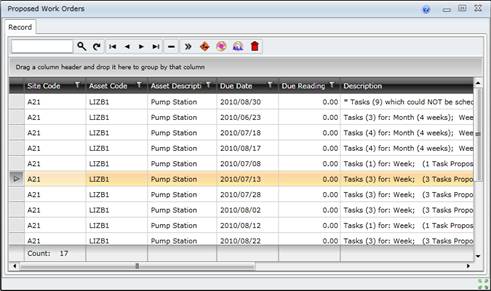
2. Group, filter and sort the list as required.
Data fields
These data fields are displayed for each Proposed Work Order.
|
Field |
Description/Setting |
|
Site |
The Site at which the work will be executed. |
|
Asset |
The Code and Description of the Asset on which work will be executed. |
|
Due Date |
The Due Date on which the work will be executed, determined by the Estimated Next Due Date on the Asset Task - Dates and Readings tab. |
|
Due Reading |
The anticipated reading for the attached Meter on the Due Date. |
|
Description |
The system-generated description of the Work Required. Includes the description of each task included in the proposed work order. |
|
Status |
The status of the Proposed Work Order is one of the following values: ● “Can Create Work Order” ● “Configuration Incomplete” ● “All Tasks Suppressed” |
|
Generation Message |
A message appears if Status = “Incomplete Configuration” because validation errors were detected when Work Orders were created from Proposed Work Orders. For example, “Cost Element is not active for the Spare”. |
|
Work Order Code |
A Work Order Code will only be visible after using either of the tools to create Work Orders. The user must refresh the grid list to display the Work Order Code. Once the Proposed Work Orders window is closed, the created Work Orders are not included in the list of Proposed Work Orders. |
What can I do?
These non-standard tools are available in the toolbar on the browse window.
|
Click… |
To… |
|
|
Open the Generate Proposed Work Orders Filter window, specify filter and grouping criteria, and generate Proposed Work Orders. |
|
|
Create Work Orders from selected Proposed Work Orders |
|
|
Create Work Orders for all Proposed Work Orders |
|
|
Delete Proposed Work Orders. |
Asset Tasks that were not included in a generated Proposed Work Order can be viewed by using the filter to select Status = “Incomplete Configuration”.