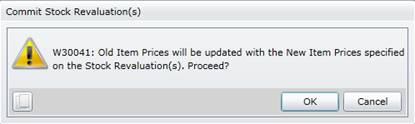Commit Stock Revaluations
Purpose
Identify that the Stock Revaluation is complete, and the price for each Stock Item has been changed.
How to… Commit a Stock Revaluation
1. Click Material Manager - Stock Changes - Stock Revaluation then  .
.
The Stock Revaluation browse window opens.
2. Highlight the Stock Revaluations that must be committed.
3. Click  .
.
The Commit Stock Revaluation message is displayed.
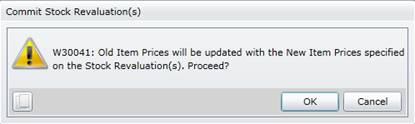
4. Click OK.
5. Refresh the Stock Revaluations browse window.
As a result...
- Two Stock Revaluation Variance transactions are generated for each Stock Item with a non-zero Variance; one to zeroise the Stock Item's current Item Cost (Average Cost), and the other to replace the Item Cost (Average Cost) with the New Item Price.
For example, if a Stock Item's current Item Cost is '8.95' and the New Item Cost is '10.50' then:
-
- The first Stock Revaluation Variance transaction's Balance is '-8.95', and the Stock Item's Item Cost becomes '0.00',
- The second Stock Revaluation Variance transaction's Balance is '10.50', and the Stock Item's Item Cost is '10.50'.
- The Stock Items are unlocked and can be issued and received.
- Committed is ticked and Locked is cleared on the Stock Revaluations browse window.
- Committed is ticked and Locked is cleared on the Stock Revaluation - Details tab.
Business rules
- A Reason must be captured for each Stock Item with a non-zero Variance.
- The Stock Revaluation details cannot be changed if the Stock Revaluation is committed.
- A Stock Revaluation cannot be committed if a selected Stock Item is locked for another Stock Revaluation or Stock Take.
Please note!
- A Stock Revaluation can be committed from the Stock Revaluations browse window or the Stock Revaluations edit window.
- Click Material Manager - Stock Analysis - Material Transaction List then
 to see the Stock Revaluation Variance transactions.
to see the Stock Revaluation Variance transactions.
© 2016 Pragma


![]() .
.![]() .
.