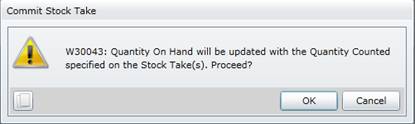Commit Stock Takes
Purpose
Finalise the physical Stock Take, which is complete and the counted quantity on the Stock Take sheets for each Stock Item has been captured in the system.
How to… Commit a Stock Take
1. Click Material Manager - Stock Changes - Stock Take then  .
.
The Stock Take browse window opens.
2. Highlight the Stock takes that must be committed.
3. Click  .
.
The Commit Stock Take message is displayed.
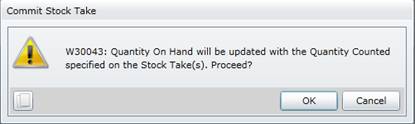
4. Click OK.
5. Refresh the Stock Takes browse window.
As a result...
- One Stock Take Variance transactions is generated for each Stock Item with a non-zero Variance; the Stock Item's Quantity Locked (Qty on Hand) is replaced with the Quantity Counted.
For example, if a Stock Item's Quantity Locked is “10” and the Quantity Counted is “15” then:
-
- The Stock Take Variance transaction's Balance is “15”.
- The Stock Items are unlocked and can be issued and received.
- Committed is ticked and Locked is cleared on the Stock Takes browse window.
- Committed is ticked and Locked is cleared on the Stock Take - Details tab.
Business rules
- A Reason must be captured for each Stock Item with a non-zero Variance.
- The Stock Take details cannot be changed if the Stock Take is committed.
- A Stock Take cannot be committed if a selected Stock Item is locked for another Stock Take or a Stock Revaluation that has not been committed.
Please note!
- A Stock Take can be committed from the Stock Take browse window or the Stock Takes edit window.
- Open the Stock Item edit window for a Stock Item to view its updated Quantity on Hand.
- Click Material Manager, Stock Analysis, Material Transaction List then
 to see the Stock Take Variance transactions.
to see the Stock Take Variance transactions.
© 2016 Pragma


![]() .
.![]() .
.