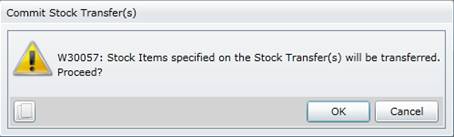Commit Stock Transfers
Purpose
Finalise the Stock Transfer.
How to… Commit a Stock Transfer
1. Click Material Manager - Stock Changes - Stock Transfer then  .
.
The Stock Transfers browse window opens.
2. Highlight the Stock Transfers that must be committed.
3. Click  .
.
The Commit Stock Transfers message is displayed.
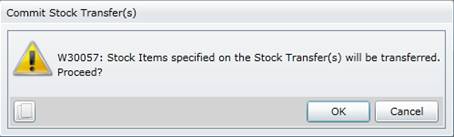
4. Click OK.
5. Refresh the Stock Transfers browse window.
As a result...
- One Stock Transfer transaction is generated for each Stock Item.
- Stock Items are transferred from the From Warehouse to the To Warehouse.
- The Qty On Hand at the From Warehouse is decreased and the Qty On Hand at the To Warehouse is increased.
- Committed is ticked on the Stock Transfers browse window.
- Transferred On is populated on the Stock Transfer - Details tab.
Business rules
- A Stock Transfer cannot be committed if some of the Stock Items are locked on another Stock Transfer, Stock Take or Stock Revaluation.
- The Stock Transfer details cannot be changed if the Stock Transfer is committed.
Please note!
- A Stock Transfer can be committed from the Stock Transfer browse window or the Stock Transfer edit window.
- Click Material Manager, Stock Analysis, Material Transaction List then
 to see the Stock Transfer transactions.
to see the Stock Transfer transactions.
© 2016 Pragma


![]() .
.![]() .
.