
 |
Purpose
Create Purchase Orders for all or selected Proposed Purchase Orders.
How to… Create Purchase Orders for Proposed Purchase Orders
1. Click Material Manager - Purchasing - Proposed Purchase Orders then ![]() .
.
The Proposed Purchase Orders window opens listing the current Proposed Purchase Orders.
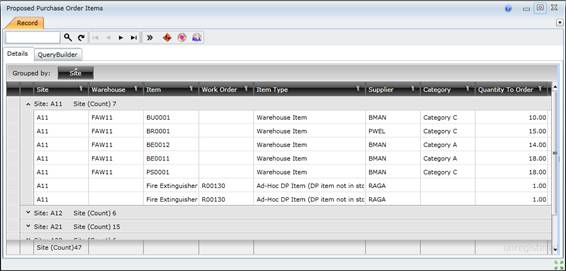
2. Click ![]() to create Purchase Orders for all Proposed Purchase Orders, or
to create Purchase Orders for all Proposed Purchase Orders, or
Highlight the Proposed Work Orders that must be converted to Purchase Orders then click ![]() .
.
3. Click OK when the Generating Purchases Orders message is displayed
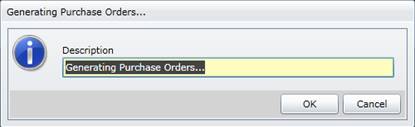
4. The Background Task Messages window opens, identifying how many Purchase Orders were created.
5. Close the Background Task Messages window.
As a result...
Business rules
Please note!
What can I do?
These non-standard tools are available in the toolbar on the browse window.
|
Click… |
To… |
|
|
Open the Generate Proposed Purchase Order Items Filter window, specify filter criteria and generate Proposed Work Orders. |
|
|
Create Purchase Orders from selected Proposed Work Orders |
|
|
Create Purchase Orders for all Proposed Work Orders |
|
|
Delete Proposed Purchase Orders. |