
 |
Purpose
Identify Stock Items that must be counted for a Stock Take.
Before you start
How to… Link Stock Items to a Stock Take
1. Open the Stock Take edit window for the required Stock Take.
2. Click ![]() then Stock Take Items.
then Stock Take Items.
The Stock Take Items for Stock Take window opens.
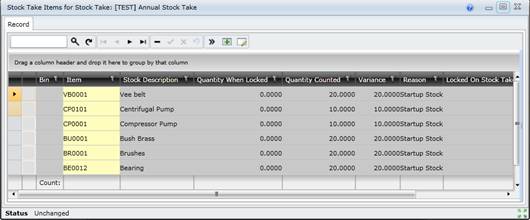
3. Click ![]() to add Stock Items to the Stock Take.
to add Stock Items to the Stock Take.
4. Select the Stock Items.
5. Click OK.
6. Save the Stock Take Item records.
Data fields
Refer to Stock Take - Stock Take Items.
As a result...
What can I do?
These non-standard tools are available on the Stock Take Items for Stock Take window.
|
Click… |
To… |
|
|
Select multiple Stock Items and add multiple Stock Take Item records to this Stock Take. |
|
|
Update the reason for the variance. Enter the Reason for the quantity variance then click OK. If a Default Reason is specified on the Stock Take edit window then it will be the default Reason for a calculated Variance. Reasons can be specified for records that do not have a Variance.
As a result, the Reason is displayed on the Stock Take Items for Stock Take window. |