
 |
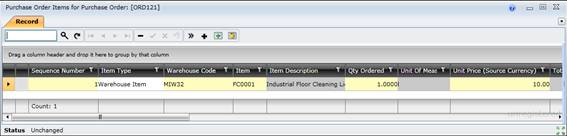
![]()
![]()
Data fields
These data fields are captured or displayed on the Purchase Order Items for Purchase Order window.
|
Field |
Description/Setting |
|
Item Type |
Possible values are:
|
|
Warehouse Code |
Only for a Stock Item (Warehouse Item). |
|
Item |
Only mandatory for a Stock Item (Warehouse Item). The Code for an item of the selected Item Type. |
|
Item Description |
The Item Description is displayed. For Contractor Items and Direct Purchase Items this defaults to the Item Description specified for the Work Order Task Spares Item. |
|
Qty Ordered |
The number of units ordered from the Supplier defaults to “1”. |
|
Unit of Measurement |
The Stock Item’s unit of measurement. |
|
Unit Price (Source Currency) |
The price per unit in the Supplier’s currency. |
|
Total Price (Source Currency) |
The total price for the Qty Ordered in the Supplier’s currency. |
|
Applied Conversion Rate |
The conversion rate from the Source Currency into the Site Currency. |
|
Source Currency |
The code that identifies the Supplier’s Currency. |
|
Total Cost (Source Currency) |
The total cost for the Qty Ordered in the Site Currency. |
|
Site Currency |
The code that identifies the Site Currency. |
|
Required on |
The date on which the item is required for a Work Order. For Stock Items, defaults to 7 days after the date on which the Purchase Order is placed. For Coded Non-Stock Items, Contractor Items and Direct Purchase Items this is the Required On date specified for the Work Order Task Spares Item. Defaults to the current date if the Purchase Order is added manually. |
|
Qty on Hand |
The number of units of the Stock Item that are in the Warehouse. |
|
Qty Received |
The number of units that have been received from the Supplier. |
|
Qty Available to Receive |
The number of units that are available is calculated as [Qty Ordered - Qty Received]. |
|
Qty Credited |
The number of units that were returned to the Supplier. |
|
Discount % |
The Discount % for the Supplier is specified on the Purchase Order edit window but can be changed. For example ‘0’ or ‘5’. |
|
Total after discount (Source Currency) |
The total cost after discount for the Qty Ordered in the Site Currency. |
|
Tax % |
The sales tax percentage for this item defaults to the Default Tax% specified on the Details tab. The Tax amount after discount and Total amount in the Supplier’s Currency are displayed. |
Please note!
Business rules
What can I do?
These non-standard tools are available.
|
Click… |
To… |
|
|
Select and add multiple Stock Item records to this Purchase Order. |
|
|
Select and add multiple Coded Non-Stock Item records to this Purchase Order. |
|
|
Select and add multiple Direct Purchase Item records to this Purchase Order. |
|
|
Select and add multiple Contractor Item records to this Purchase Order. |
More information
Refer to Add Purchase Order Items to a Purchase Order.