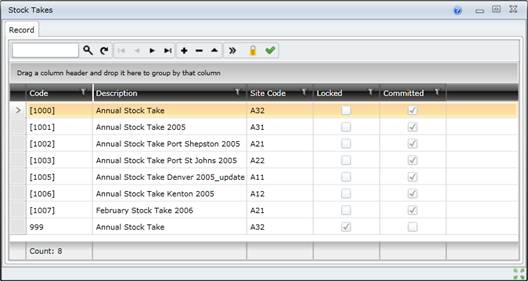Stock Takes browse window
Purpose
View Stock Takes history.
How to… View Stock Takes
1. Click Material Manager - Stock Changes - Stock Takes then  .
.
The Stock Takes browse window opens.
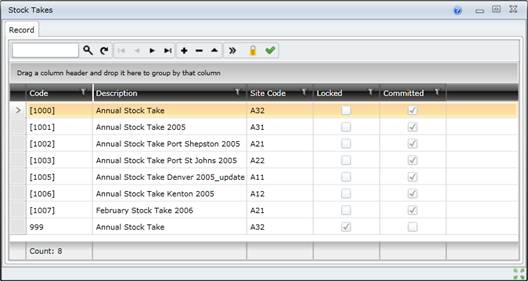
Business Rules
- A Stock Take must be for a non-virtual Site.
- A Stock Take must be locked before the Stock Count for each Stock Item is captured.
- A Stock Take cannot be locked if one or more of the Stock Items have been included in another locked Stock Take, or in a locked Stock Revaluation that has not been committed.
- Stock transactions cannot be generated for Stock Items that are included in a locked Stock Take.
- The Variance between the Qty on Hand in the Warehouse and the Qty Counted in the Stock Take is calculated when the Qty Counted is captured.
- A Reason must be captured for every Stock Item with a non-zero Variance before a Stock Take can be committed.
- When a Stock Take is committed, two Stock Take Variance transactions are generated for each Stock Item with a Variance to bring the theoretical stock balance into line with the physical stock balance.
- Stock Items selected for a Stock Take are all committed at the same time.
- A Stock Take cannot be deleted after it has been locked.
- A Stock Take cannot be deleted, changed or re-opened after it has been committed (finalised).
Please note!
- Lock the selected Stock Items before the stock is counted to prevent stock balances and item costs from being modified.
- Each Stock Item's Variance is calculated when the Qty Counted is captured.
Determine and capture the Reason for the Variances before the Stock Take is committed.
- Stock Item details can be sorted and grouped in the Stock Take Items detail edit window.
- All Stock Items in a Stock Take are unlocked when the Stock Take is committed.
© 2016 Pragma


![]() .
.