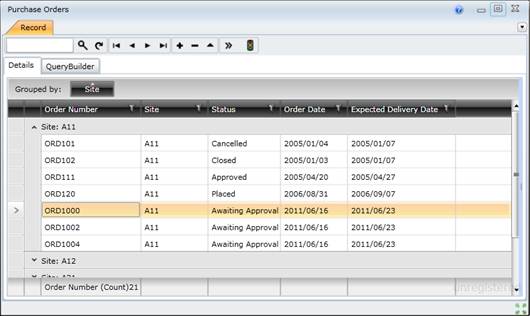View Purchase Orders
Purpose
View selected Purchase Orders that have been created for Stock Items, Coded Non-Stock Items, Contractor Items and Ad Hoc Direct Purchase Items.
How to… View Purchase Orders
1. Click Material Manager - Purchasing - Purchase Orders then  .
.
2. Apply Query Builder criteria.
The Purchase Orders browse window opens.
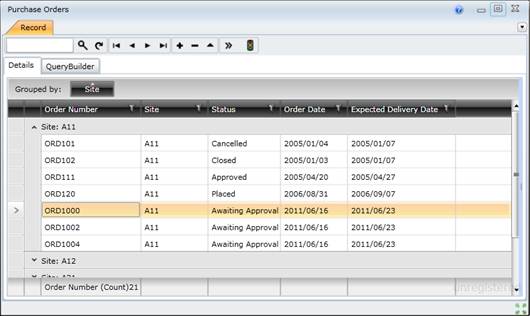
3. Group the records as required.
For example, by Purchase Order Status.
Business rules
- All items on a Purchase Order must be ordered from the same Supplier.
- The Purchase Order's Base Status is 'Awaiting Approval' when the Purchase Order is created.
- A Purchase Order cannot be deleted; it must be cancelled.
- A Purchase Order cannot be cancelled if the Base Status is 'Awaiting Approval', 'Approved' or 'Placed' and no Receipts are linked to the Order.
Please note!
- Double-click a Purchase Order to open the Purchase Order edit window in a separate window.
- A User with appropriate Rights must approve the Purchase Order before it is placed with the Supplier.
- A Purchase Order must be “Placed” before it can be received.
© 2016 Pragma


![]() .
.