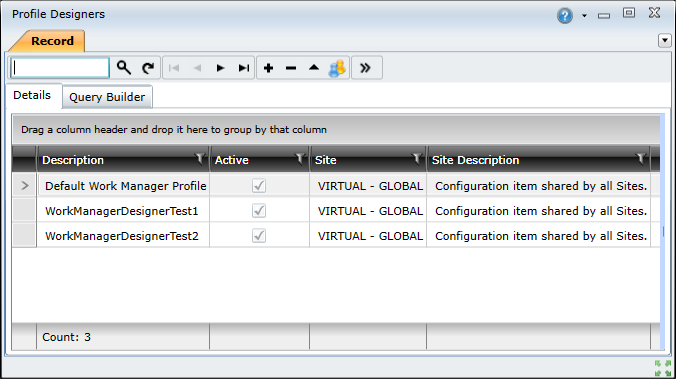
The profile designs define the appearance of the views in the app. They specify which fields should be displayed, and the order in which they should appear. Once created, the profile design needs to be linked to an operational role.
Profiles are managed using the Profile Designers window, which can be accessed by selecting Main Menu - Share Configuration - Profile Designers.
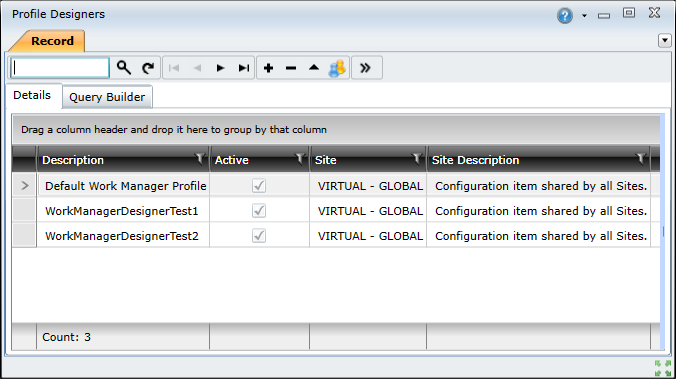
To create a custom design, you need to do the following:
 ) button to open the edit window.
) button to open the edit window.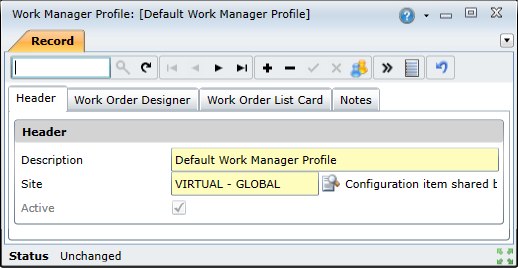
|
Field |
Description |
| Description | Provides a brief description of the custom profile. |
| Site | Indicates which sites have access to the custom profile. |
Configure the fields that should appear in the Work Order detail view as well as the sequence in which they appear.
Scroll to the Bottom of the Work Designer Tab, Configure the sequence order in which the Tabs appear within the Work Manager App.
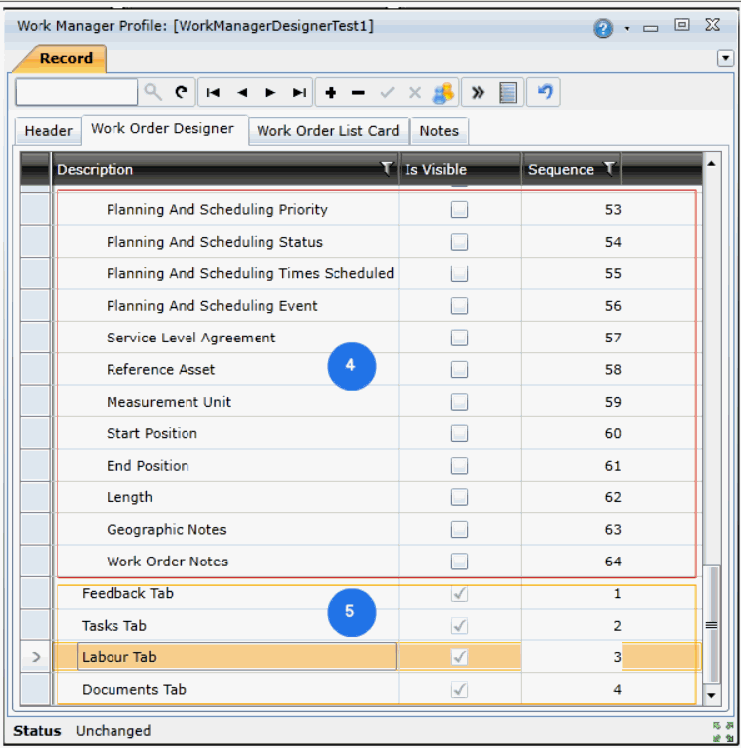
|
Field |
Description |
| Is Visible | Select the Is Visible check boxes next to the fields that you want to be displayed in the Work Order detail view. Fields that are not selected will not be displayed on the Work Order details view. Note: Some fields mandatory. These fields are selected by default and cannot be deselected. |
| Sequence | Assign each of the selected fields a sequence number that defines its order in the list. Assign a sequence in which the tabs should display Note: Fields with lower sequence values appear higher up in the Work Order details view, while fields with higher values appear lower down. |
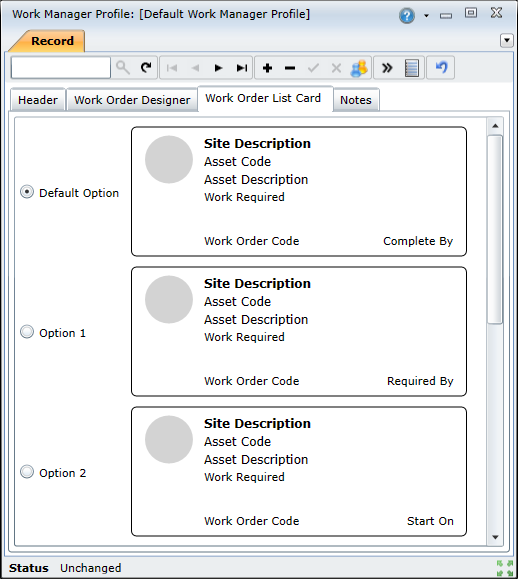
 ) button.
) button.