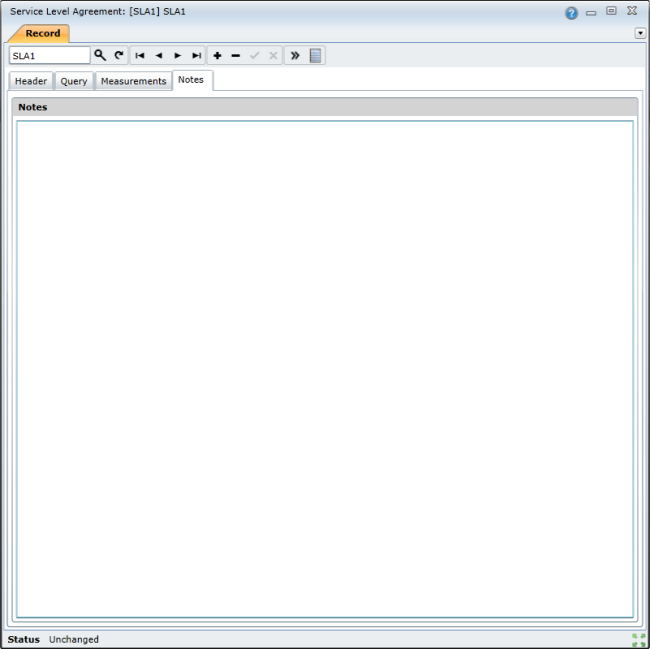|
SLAs contain four tabs – Header, Query, Measurements, and Notes:
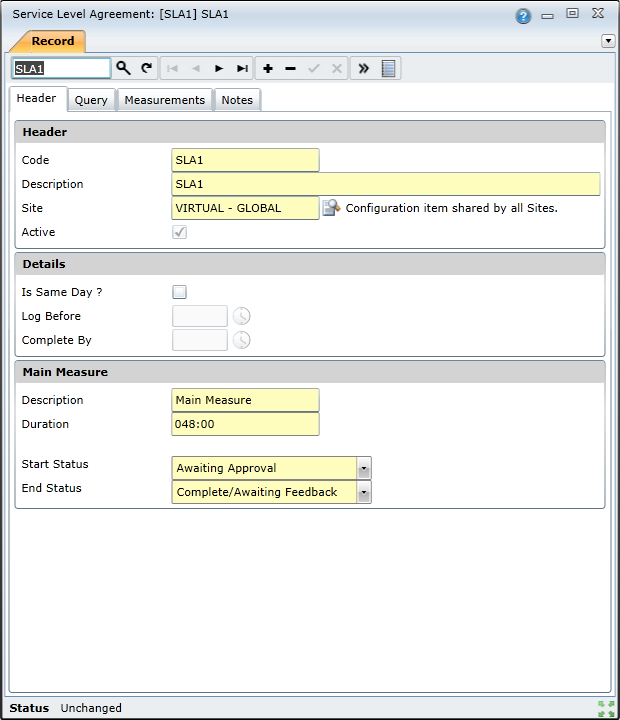
Data fields
The Header tab displays the following information:
|
Field |
Description |
|
Code |
A unique code that identifies the SLA |
|
Description |
A description of the SLA |
|
Site |
The unique code that identifies the site (indicating user rights) associated with the SLA, |
|
Active |
A checkbox indicating whether or not the SLA is currently active |
| In Same Day |
A checkbox indicating whether or not the work needs to be complete don the same day as it being logged |
|
Log Before |
The time before which work must be logged for it to be completed on the same day |
|
Complete By |
The time at which work must be completed if it requires completion on the same day |
|
External Reference |
An external reference relating to the SLA |
|
Main Measure Description |
A description of the main measure for the SLA |
|
Duration |
The duration, in hours, of the SLA (response time) |
|
Start Status |
The status at which the SLA begins |
|
End Status |
The status at which the SLA ends |
The Query tab enables you to manage and add criteria for defining the work that the SLA applies to:
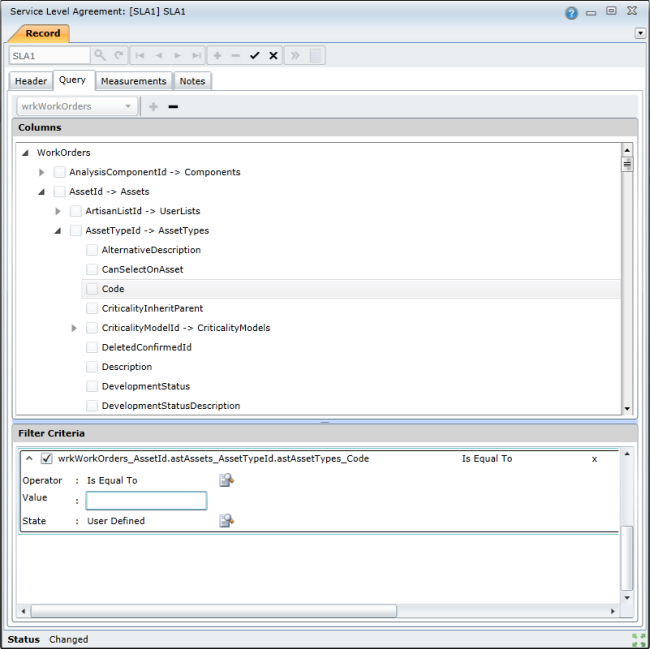
The Measurements tab indicates the SLA measurements that have been defined, as well as the triggers and notifications that are based on these measurements. SLA Measurements are measurements that are used to monitor the progress of an SLA. For example, the main measure might indicate that a work order has 48 hours in which to move from the 'Awaiting Approval' status to the 'Complete/Awaiting Feedback' status. At 80% of this measure, you might trigger a notification to be sent:
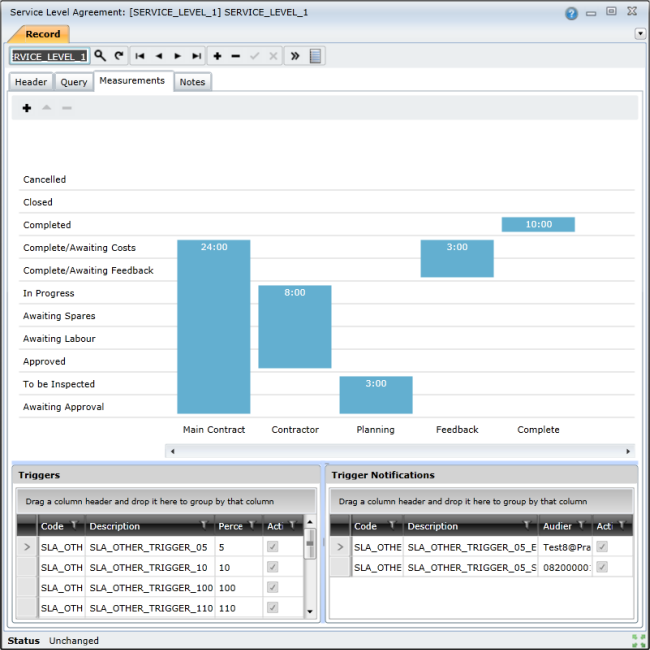
Note
The Main measure indicates the length of time that is allocated to a work order from start to finish (from when the work is requested to when the work has been completed) whereas secondary measures can be created to allocate time to certain sub tasks within this whole process. For example, you can create a secondary measure to allocate time to the actual work required by the artisan after the work has been approved and assigned.
The Notes tab displays any notes that have been added to/about the SLA: