
 |
The Trades tab is divided into two sections:
Planned event information — This section only appears after the event has been published. It displays the planned information at the time the event was published. This information cannot be changed after the event has been published. It serves as a permanent indication of the resources allocated during the event planning phase. This information can be used to draw comparisons between the planned event resources and the actual event resource usage.
Scheduled event information — Displays the actual trade information that is used for scheduling and daily allocation. This section enables you to specify the trades and staff members that will be available for the duration of the event. Changes made to trades and capacities after the event has been published will not be reflected in the Planned event information section (top).
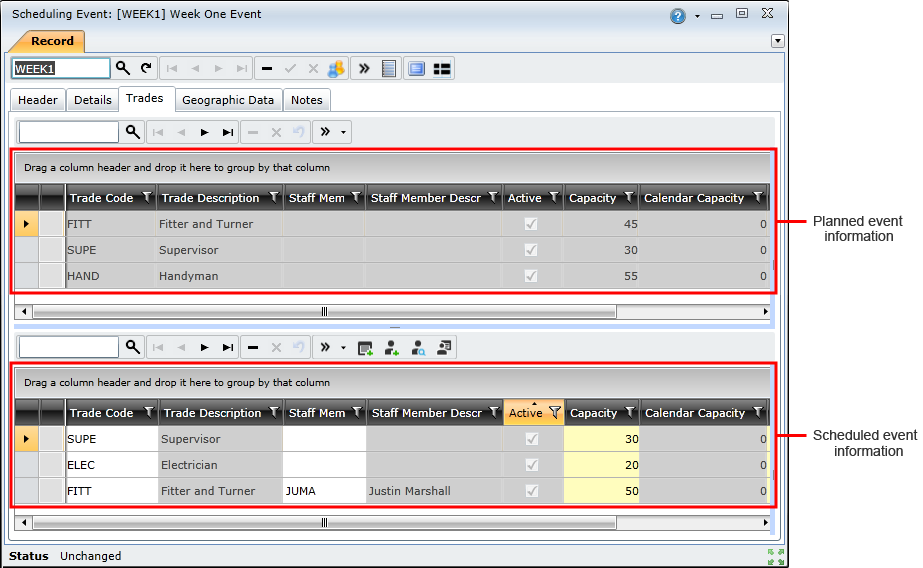
You need to add trades to an event and specify their capacities in order to allocate work orders during the event planning phase. Doing this enables you to plan how work orders will be allocated to the available trades, without assigning them to specific staff members.
Note!
To add a trade to an event, perform the following steps in the Scheduled event information (bottom) section of the Trades tab:
Click the Insert Trades ( ) button to open the Trade Lookup window.
) button to open the Trade Lookup window.
Select the required trade in the Trade Lookup window and click the OK button.
Type the available capacity in the Capacity column.
Note! Capacity is specified in hours.
Click the Save Changes ( ) button.
) button.
Note!
You need to assign staff members to the event and specify their capacities if you make use of the Daily Allocation functionality. This step is typically performed after the event planning phase, and it enables you to allocate the specific staff members to the trades that have been planned for the event.
Note!
Staff members can be assigned to a scheduling event in two ways:
Replacing trades with staff members
You can replace a trade with staff members if you added trades in the event planning phase described above.
To replace a trade with staff members, you need to do the following:
Select the trade that you want to replace in the event, and then click the Allocate Staff Members ( ) button on the toolbar to open the Staff Member lookup.
) button on the toolbar to open the Staff Member lookup.
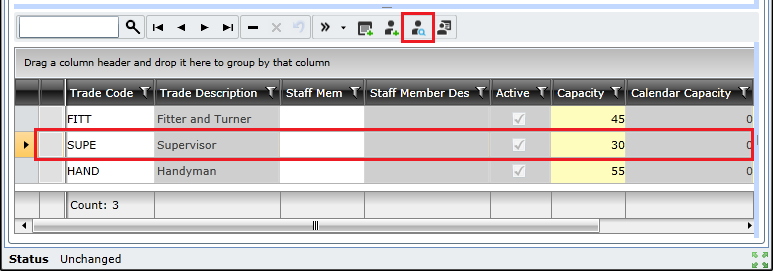
Select the required staff members in the lookup list and click OK.
Note!
Adding staff members and their trades to an event
You can add staff members and their trades to an event using this method if you have not followed the event planning phase. Adding staff members using this method will create a new trade and staff member record in the list. It does not replace any existing records in the trade list.
To add a staff member to a trade, you need to do the following:
Click the Insert Staff Member ( ) button to open the Staff Member Lookup window.
) button to open the Staff Member Lookup window.
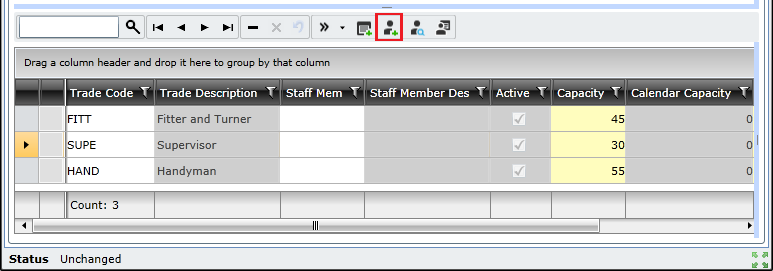
Select the required staff members in the list and click the OK button.
Specify the staff member's capacity for the event by doing one of the following:
Type the staff member's available capacity in the Capacity column.
Note! Capacity is specified in hours. The 'Calendar Capacity' column shows the staff member's available hours for the duration of the event, based on their staff calendar.
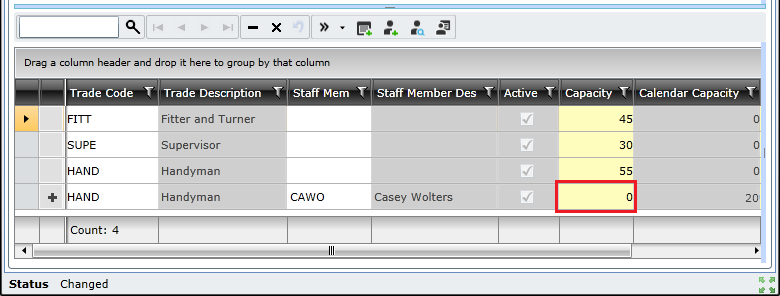
OR
 ) button to allocate all of the selected staff member's available calendar capacity to the event.
) button to allocate all of the selected staff member's available calendar capacity to the event.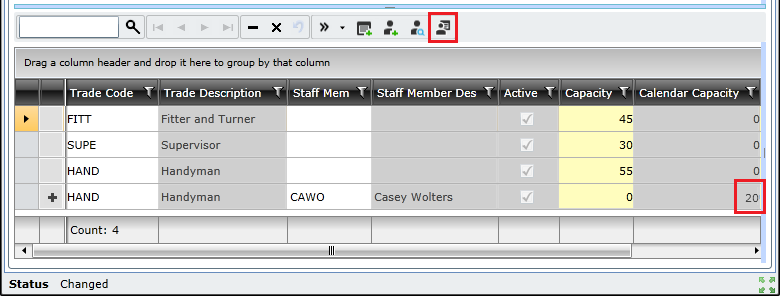
Click the Save Changes ( ) button.
) button.
Note!