
 |
The Search screen enables you to query a search index definition. To access the Search screen, click Search on the Main Menu frame. Alternatively, press the CTRL + F keyboard shortcut.
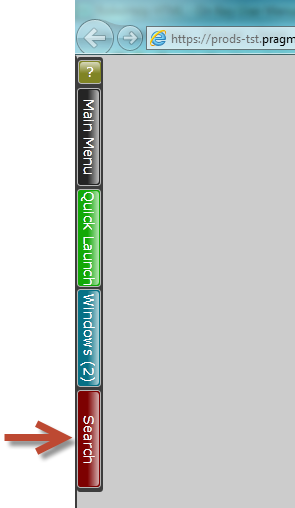
The Search screen consists of two panels: Search Index (left) and Search (right).
The Search Index panel lets you select the search index definition that you want to search. It also shows the number of matching documents for the selected index after performing a search.
The Search panel includes a search query text box that lets you define your search query. This section also includes a search results area that displays the documents that match the search query.
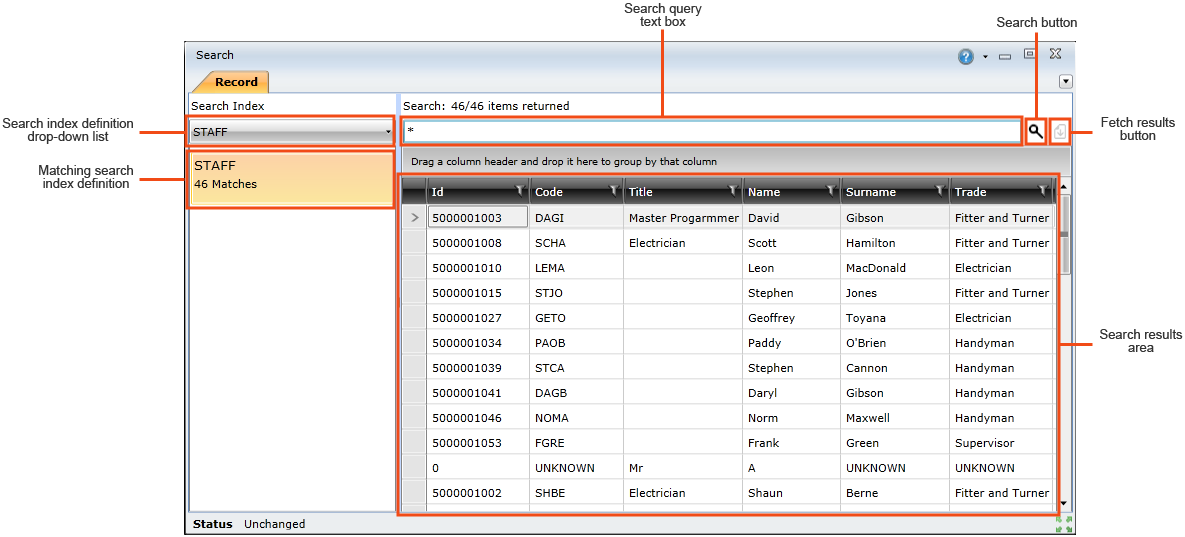
How to ... Search a Search Index Definition
To perform a search, you need to do the following:
Click the Search index definition drop-down list and select the search index definition you want to search.
Note! Select All Indexes if you want to search all the search index definitions you have access to.
Type your search query in the Search query text box and press Enter or click the Search ( ) button.
) button.
If matches are found, they will be displayed in the search results area. In addition to this, the number of matches will be displayed below the search index definition name in the Search index panel on the left. For example, the image above shows that the STAFF search index definition contains 46 matches for the executed search query. If you chose to search all search index definitions, all the search index definitions that contain matches will be listed in the Search index panel. You can then click any of the matching search index definitions to view the matching records.
Double-click any of the documents in the search results area to open the relevant business object's edit screen. Keep in mind that you'll need appropriate user rights to open the edit screen for some business objects.