
 |
Purpose
Change the description for generic User Defined Fields, which are data entry fields for the specified database table, such as:
How to… Edit a User Defined Field Description
1. Click Shared Configuration - User Defined Fields then ![]() Browse.
Browse.
The User Defined Field browse window opens.
2. Select the required record then click ![]() .
.
3. Change the Description. This will then be the Caption of the User Defined Fields within the Asset on the User Fields tab.
4. Save the record.
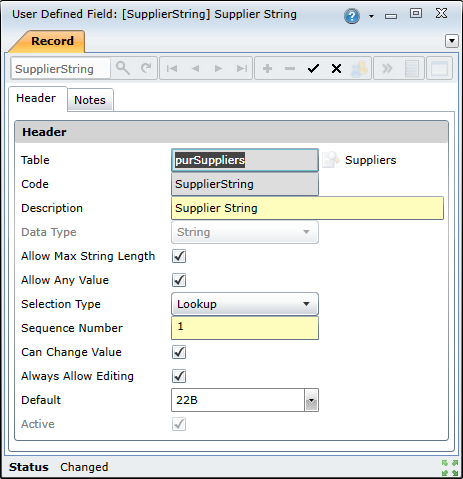
Data fields
These data fields appear in the User Defined Field edit window.
|
Field |
Description |
|
Table |
The type of item for which User Defined Fields are defined. |
|
Code |
This will be the Code of the User Defined Field that uniquely identifies the field. |
|
Description |
The name of the User Defined Field. |
|
Data Type |
This defines the Data Type of the User Defined Field. Data types include:
|
|
Allow Max String Length — String data types only |
Indicates whether string values have a maximum character length. Select this check box if you do not want to specify a character limit. |
|
Length — String data types only |
Specifies the character limit for string values. This field is only available if you deselect the Allow Max String Length check box. |
|
Allow Any Value |
Specifies whether the user can enter a custom value that is not in the predefined list of values. |
|
Selection Type |
Specifies how predefined values are displayed. The options include:
|
|
Sequence Number |
This will define in which sequence the User Defined Fields will be displayed on the record. |
|
Can Change Value |
Indicates whether the field can be modified through the On Key user interface. If this option is selected, you will be able to edit the field in the respective edit window. If this option is not selected, the field will be disabled in the edit window, and you will only be able to modify the field through import operations. |
|
Always Allow Editing |
Indicates whether the field is always editable. Note: This option applies to work order UDFs only. If this option is selected, the field can be edited at any stage, regardless of the work order's status. If this option is not selected, then the field will be disabled when the work order's status is changed to Closed or Cancelled. |
|
Default |
Specifies a default value for the UDF. The UDF will be populated with this value automatically when the relevant business object, ie work order, asset, or staff member, is created. The UDF's default value can be changed manually if required. Note: Leave the field blank if you do not require a default value. |
|
Active |
Ticked if the UDF is active and available in a lookup list. Not ticked if the UDF is not active. |
Business rules