
 |
Purpose
Select the specific predefined Rights that apply to a Role.
How to... Link Rights to a Role
1. Click ![]() then select Role Rights in the toolbar on the Role edit window.
then select Role Rights in the toolbar on the Role edit window.
The Rights for Role window opens.
2. Click ![]() to select the Rights that apply to the Role.
to select the Rights that apply to the Role.
The Rights Lookup window opens.
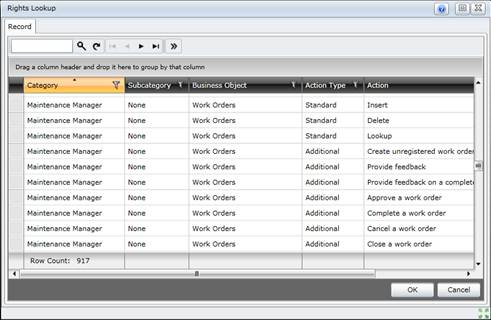
3. Select the Rights that apply to the Role.
4. Click OK to populate the grid list on the Rights for Role window.
5. Refresh the grid list in the Rights for Role window.
6. Delete the records for Actions that are not allowed for the Role.
7. Save the records for Actions that are allowed for the Role.
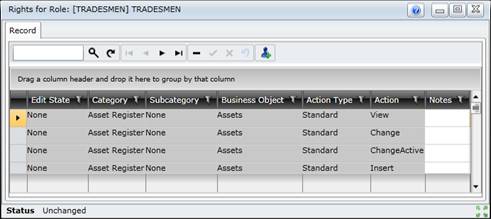
As a result...
Access Rights are configured for the Role.
The Rights Changed checkbox is ticked for the Role and each User that is assigned to the Role.
What can I do?
These non-standard tools are available in the toolbar on the Role Rights for Role window.
|
Click… |
To… |
|
|
Add predefined access Rights to a Role. |