
 |
Purpose
Specify the Sites at which the User has access for a specific Role.
How to… Link Sites to a Role for the User
1. Click ![]() then User Roles in the toolbar on the User edit window.
then User Roles in the toolbar on the User edit window.
The Roles for User window opens.
2. Highlight a Role.
3. Click ![]() then User Role Sites.
then User Role Sites.
The User Role Sites for “Role” window opens.
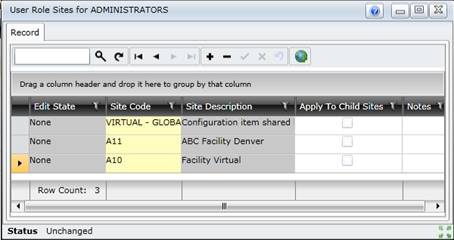
4. Click ![]() .
.
The Sites Lookup window opens.
5. Select one or more Sites.
6. Click OK.
The Site Code and Site Description are displayed for each of the selected Sites.
7. Save the record.
Data fields
These data entry fields are captured for each record on the User Role Sites for Role window.
|
Field |
Description/Setting |
|
Site |
A Site at which the User has access for the specified Role. Select a Site from the lookup list. |
|
Apply to Child Sites |
Ticked if the User has access to all child Sites of the selected Site, at a lower level in the Site Tree. |
As a result...
What can I do?
These non-standard tools are available on the User Role Sites for Role window.
|
Click… |
To… |
|
|
Select one or more Sites from the Sites tree. |
|
|
Select multiple Sites from the Sites lookup list. |